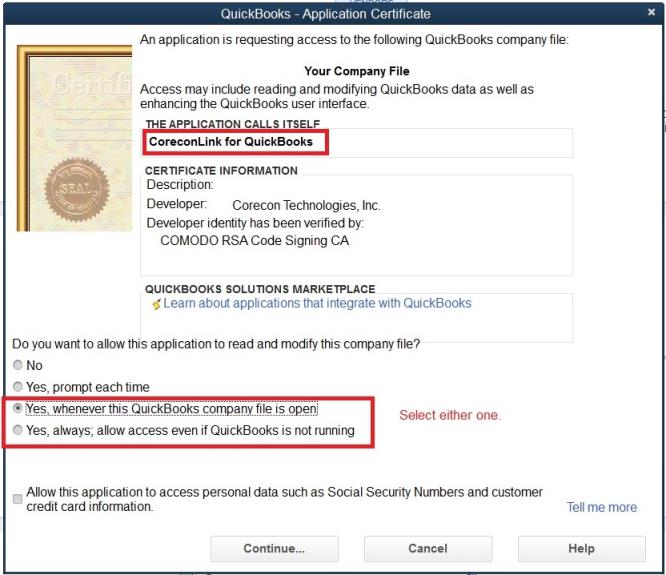Change the QuickBooks Desktop file reference in the AccountingLink
Steps to Change the QuickBooks File Reference
- Open Intuit QuickBooks in Single User Mode with the updated or new QuickBooks file/database.
- Open the AccountingLink for QuickBooks.
- Log in to the AccountingLink.
- Select the connection that was used prior to the upgrade and click 'Connect'.
- Click 'Sync Preferences' on the Main Menu.
- In the Sync Preferences form, review the file name that is reference in the 2nd field. You could also clear it out and click the folder with the magnifying glass. This will populate the field with the file that is currently open in QuickBooks.
- Switch to QuickBooks, it should be asking you to allow access to QuickBooks. Make sure to allow access to the file whenever QuickBooks is open. (See section below for more details.)
- After allowing access, switch back to the AccountingLink for QuickBooks.
- Click 'Save' at the bottom of the form.
- Select the updated QuickBooks Connection.
Granting the AccountingLink Access Rights to the QuickBooks File