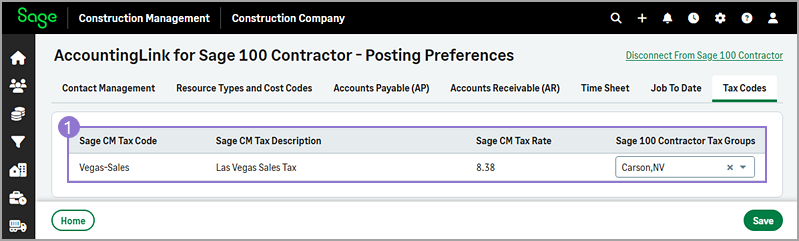Tax Codes posting preferences
Set up tax code mapping to send the correct tax codes for the items on the transaction line from Sage Construction Management to Sage 100 Contractor. The item on the transaction line controls which tax rates are applied in Sage 100 Contractor.
-
Before you begin
-
Before setting up the tax code mapping, items must have been created for each tax rate in Sage 100 Contractor.
-
Make sure to create items in Sage 100 Contractor for all the tax scenarios that you need.
To map the tax codes:
-
Go to AccountingLink and select Posting Preferences > Tax Codes.
You'll see a list of your Sage Construction Management tax codes, along with columns for the different cost types.
-
For each tax code, select the applicable Sage 100 Contractor Tax Group from the dropdown.
-
Select Save.
The Save option is grayed out if any required fields are not filled out. Select the Missing Required Fields link to view the fields in each tab that must be filled out before saving.After you've set up the mapping, this is what happens:
-
Line items in Sage Construction Management must have the correct tax code assigned.
-
When the transaction is sent to Sage 100 Contractor, the tax codes entered on the lines are matched to the Sage 100 Contractor items that they're mapped to.
-
The Sage 100 Contractor item that's mapped to the Sage Construction Management tax code is saved to the line items on each transaction, which dictates which tax rate is applied to each line in Sage 100 Contractor.
-