AccountingLink for Sage 50 Canada - System Requirements and Installation Instructions
System Requirements
- Operating System: Microsoft Windows 10, 11 or Windows Server 2012 R2 or later
- Microsoft .NET Framework 4.8 or higher
- Screen Resolution:
- 1024 x 768
- Font Size: 100%
- Internet Ports Open: 80 (http://) and 443 (https://)
Installing the Microsoft .NET Framework 4.8
The steps listed below are not needed if a higher version (i.e. 4.8) of the Microsoft .NET Framework is already installed.
- Click Start | Windows Update or Open Internet Explorer and click Tools | Window Update
- Click Custom Install: High Priority and Optional Updates for Your Computer
- If Microsoft .NET Framework 4.8 or Service Packs are listed then download/install them.
To manually download Microsoft .Net 4.8, click here.
Important Things To Know When Establishing AccountingLink Connection to Sage 50 Canada
- Sage Construction Management:
- Sage Simply Accounting is specified in Settings (gear icon) | Company Settings | Profile | Accounting System.
- Ship To and Bill To Country is set to Canada. See Settings (gear icon) | Company Settings | Profile | Address section.
- AccountingLink for Sage 50 Canada:
- Sage 50 Canada is closed when using the AccountingLink.
- Sage 50 Canada user specified in the AccountingLink Sync Preferences is sysadmin or a user with all rights including rights to access 3rd party products with read / write access.
- Sage 50 file is on the same machine and not on a remote drive or server.
Update Sage Construction Management Settings (Required for the AccountingLink)
- Log in to Sage Construction Management as an Admin.
- Click Settings (Gear Icon).
- Click Company Settings | Profile
- Navigate to the Address section and make sure Canada is specified in the Ship and Bill country field.
- Navigate to the External Applications section and select 'Sage Simply Accounting' for the Accounting Application.
- Click the Save button.
- Click Company Settings | Global Settings
- Set the default currency to 'Canadian Dollar (CAD) $'.
- Click the Save button.
Sage 50 Canada Prerequisites and Data Setup Suggestions
- Open Sage 50 Canada as the system administrator (e.g. sysadmin) and make sure a password has been established for this particular login. Without a password, the AccountingLink cannot connect
to the Sage 50 Canada data file. See image below.
Note: The password must be up to ten characters.
- Also in the user profile form, change the 'Rights With Third-Party Products' so the option 'Read/Write Access' is selected.
- Make a note of the location of the Sage 50 data file (e.g., full patch and file name). This is required for the AccountingLink to establish a connection.
- Please review Sage 50 Canada Data Setup Recommendations.
- Close Sage 50 Canada
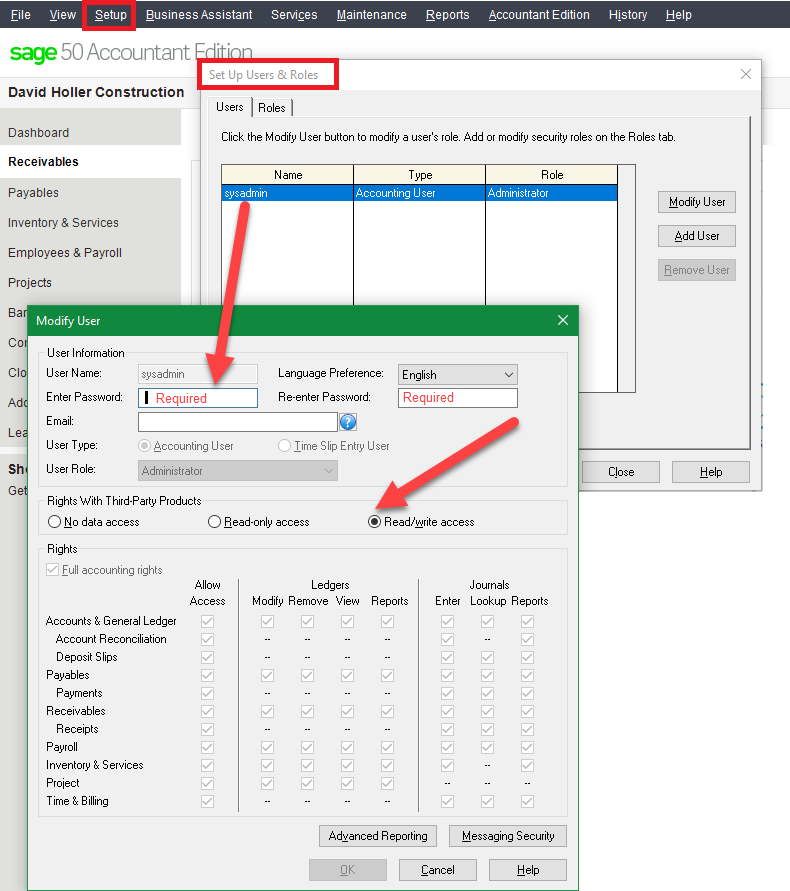
Installing AccountingLink for Sage 50 Canada
By downloading and installing the AccountingLink for Sage 50 Canada utility, you acknowledge that you have read and agree to the Sage Construction Management End User License Agreement for Software.
Sage Construction Management End User License Agreement for Software.
Setup AccountingLink for Sage 50 Canada
- Open Sage 50 Canada as an system administrator.
- Open the AccountingLink for Sage 50 Canada utility (Start | All Programs | Sage Construction Management | AccountingLink For Sage 50 Canada).
- Enter the login information for Sage Construction Management (i.e., Company ID, User Name, and Password).
Important: The User accessing the AccountingLink must be assigned either the Administrator or Financial Admin security role in Sage Construction Management. - If no connection is listed then click the 'New' button. This will open a 'Connect Company' form where you browse to select your company file and enter the admin user name (e.g., sysadmin) and password for Sage 50 Canada.
- Click Connect.
- If the connection to Sage 50 Canada is successful, a popup form will appear allowing you to import active vendors, employees and auto linking. The latter option is applicable if records exist in both systems. Importing and/or auto linking can also be done later if contract records in Sage 50 Canada need to be updated such as archiving employees who no longer work for the firm.
- After importing and/or auto linking, click Sync Preferences on the main menu.
- Update ALL Sync Preferences. This is required prior to running the Sync Wizard.
- Click the Save at the bottom of the Sync Preferences form.