Excel add in for Sage Construction Management
The Microsoft Excel add in has been implemented to export job cost information to Microsoft Excel through the Sage Construction Management Open API. This add in requires the Open API option, which is free for firms using Sage Construction Management Max Employee License Plans, but has an additional fee for firms with individual licenses.
After the add in has been installed and set up, the user will be able to select one or more projects, a Financial API (V1, V2, or V3), and a target Excel sheet. Job cost information will then be exported to the target sheet and cell. All fields retrieved from the API will be populated in Excel.
Requirements
- Windows 10 or higher operating system.
- Internet ports open: 80 (http://) and 443 (https://).
- Microsoft Excel 2016 or higher.
- Access to the Sage Construction Management Open API:
- Standard (50 Calls/Day and Max 10 Calls/Minute): Free with all license plans
- Enterprise (1000 Calls / Day and Max 30 Calls/Minute)
Training videos
For more details see the Sage Construction Management training.
Generate the account ID, client ID, and secret key for the API connection
- Log in to Sage Construction Management as an admin.
- Go to Seetings (
 ) and select Developer Mode.
) and select Developer Mode. - If Developer Mode is disabled, select Yes next to the Do you wish to use developer mode? option and select Save.
- In the My Account Information section, copy the following information:
- Account Key
- Integration Key / Client Id
- Account Base URI
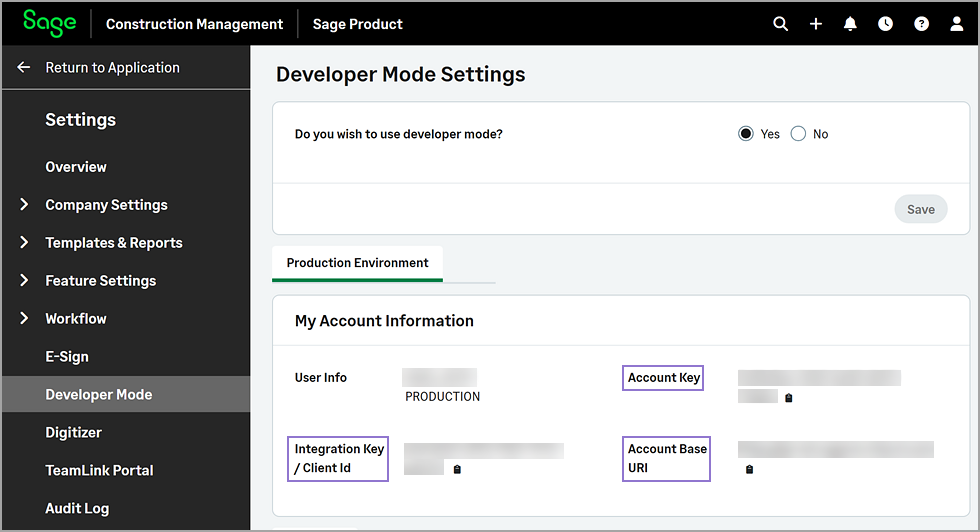
These credentials are required to connect the Excel Add-in to your account and retrieve financial data via the Open API. The client ID is valid for the entire organization and gives full admin access.
- In the Api Key(s) tab, select Add New Apps & Keys.
- In the App Name field, enter Sage Construction Management Excel Addin.
- In the Features section, select the Project Financial option only.
- In the Authentication section, select the Client Credentials type and copy the secret key.
The secret key is valid for the entire organization and gives full admin access.
- In the Scopes section, select the Read option only.
- In the Additional settings section, do the following:
- In the Redirect URIs field, enter sagecm.intacct.com.
- In the State field, enter test.
- In the Refresh Token LifeTime (in mins) field, enter 30.
- In the Allowed Origins field, enter sagecm.intacct.com.
- Select Save.
Install and configure the Microsoft Excel add-in
- Make sure that Microsoft Excel is closed.
- Select here to download the Sage Construction Management Excel add-in.
- If installation does not start automatically, go to your downloads folder and open the setup.exe file.
- Open Microsoft Excel and create a new Excel file.
- Select the Add-ins tab.
- Select Sign In.
- In the dialog, enter the following information that you copied from Sage Construction Management:
- In the Base URL field, enter the account base URI.
- In the Account ID field, enter the account key.
- In the Client ID field, enter the integration key / client ID.
- In the Secret Key field, enter the secret key.
- Select Save Keys and Submit.
After successfully accessing the API, a Sign Out option displays on the Sage Construction Management Connect add-in.
- Select Project Financial.
- In the dialog, do the following:
- Select the Sage Construction Management API in the API Name dropdown.
- Optionally, select the Project Status to filter the project listing.
For example, All, Active Only, or Archived Only.
- Optionally, enter text in the Project field to filter the project listing.
- Select one or more projects from the list.
- Optionally, select the Start and End Date for transaction filters.
- Select Fetch Data.
Select the target Sheet Name in the dropdown and enter the Cell Number.
This is where the financial data will be populated.
- Select OK.
- Select the Sage Construction Management API in the API Name dropdown.