Add the Bar widget to the dashboard
- Drag and drop the Bar widget into the design panel.
- Select the Properties icon.
- Go to the ASSIGN DATA tab and select the API data source that you manually added to the dashboard from the dropdown.
- Drag and drop the measures listed in the Measures section to the Bar's Value(s) field.
- Optionally, select the Properties icon next to the measure and select Rename to change the name of the column.
This is recommended, especially if the bar chart has a legend.
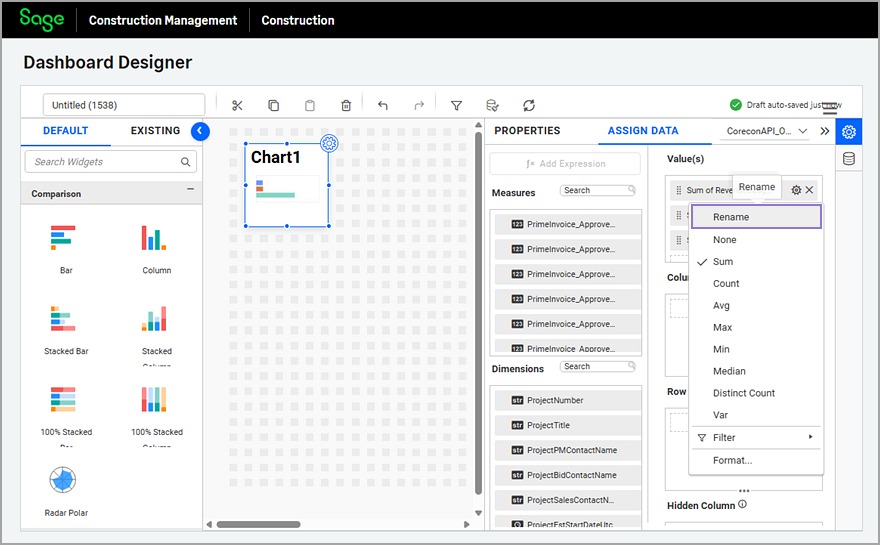
- Optionally, in the widget Properties change the math function and the number format as needed.
For example, from Sum to Avg.
Sum is the most common math function used in dashboards. - Select the PROPERTIES tab to rename the widget, adjust the font size, and configure the attributes as follows:
- Review the Show Legend option and the Position in the Legend Settings section.
- Select the bar colors in the Formatting section.If you use the KPI Card widget with the same measures, adjust the colors to match.
- Modify the rest of the attributes as needed.
- Adjust the width and height of the Grid widget as needed.The 48x24 dashboard canvas adjusts to the user's page size, so you might need to re-adjust the widget's dimensions after previewing.