Add the Grid widget to the dashboard
- Drag and drop the Grid widget into the design panel.
- Select the Properties icon.
- Go to the ASSIGN DATA tab and select the API data source that you manually added to the dashboard from the dropdown.
- Drag and drop fields listed in the Dimensions and Measures section into the Column field.
For example, dimensions are the ProjectNumber, PrimeContractNumber, JobCostCode, and JobCostCodeDescription. Measures are quantity or currency fields, such as RevenueBudget_Prime_Total.
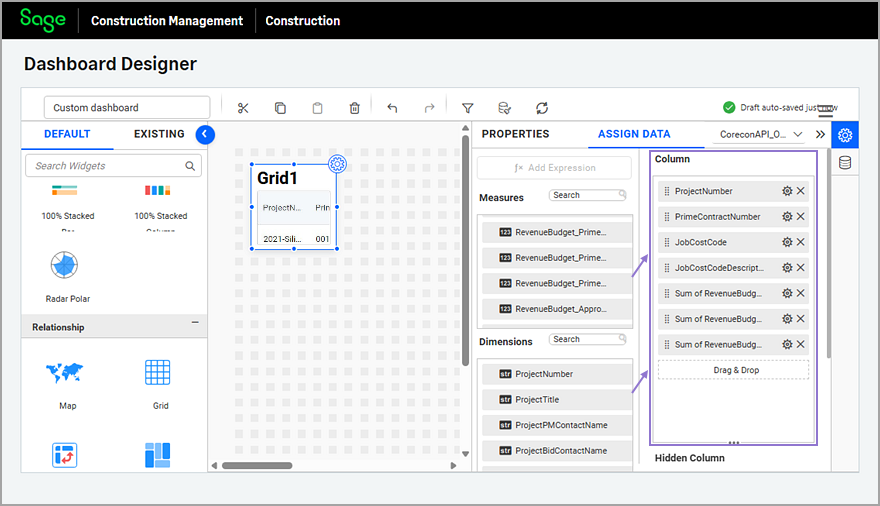
- Optionally, select the Properties icon next to the dimension or measure and select Rename to change the name of the column.
This is recommended, especially for currency fields that have long names.
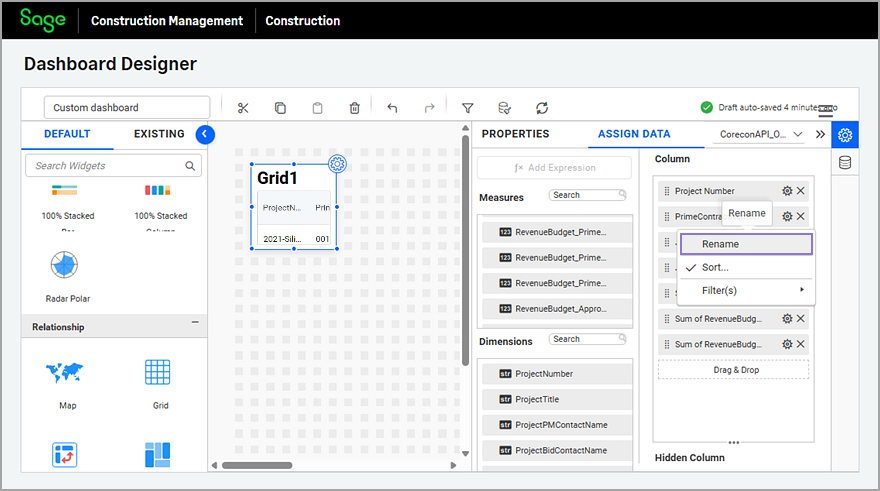
- Optionally, in the widget Properties change the math function and the number format for a measure as needed.
For example, from Sum to Avg.
Sum is the most common math function used in dashboards. - Select the PROPERTIES tab to rename the widget, adjust the font size, and configure the attributes as follows:
- Select the Customize in the Column Settings section to specify the header alignment, content alignment, and width for each column.
- Select the options in the Container Actions section as needed.
The Show Header and Allow Maximize View options are particularly beneficial for grids.
- Modify the rest of the attributes as needed.
- Adjust the width and height of the Grid widget as needed.The 48x24 dashboard canvas adjusts to the user's page size, so you might need to re-adjust the widget's dimensions after previewing.