Add the Text widget to the dashboard
- Drag and drop the Text widget into the design panel.
- Select the Edit icon.
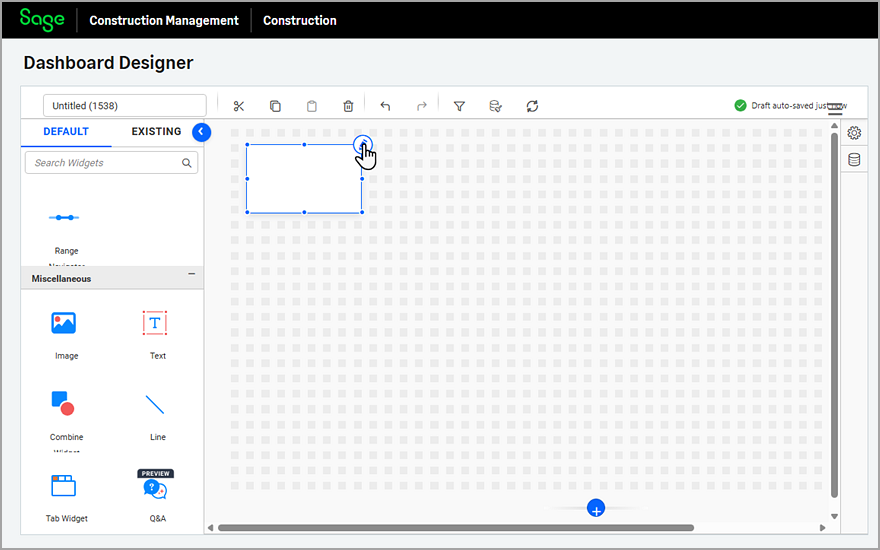
- Enter text as needed.
- To modify the styling, highlight the text and use the appropriate options in the dialog.
For example, you can change the font size and the vertical alignment.
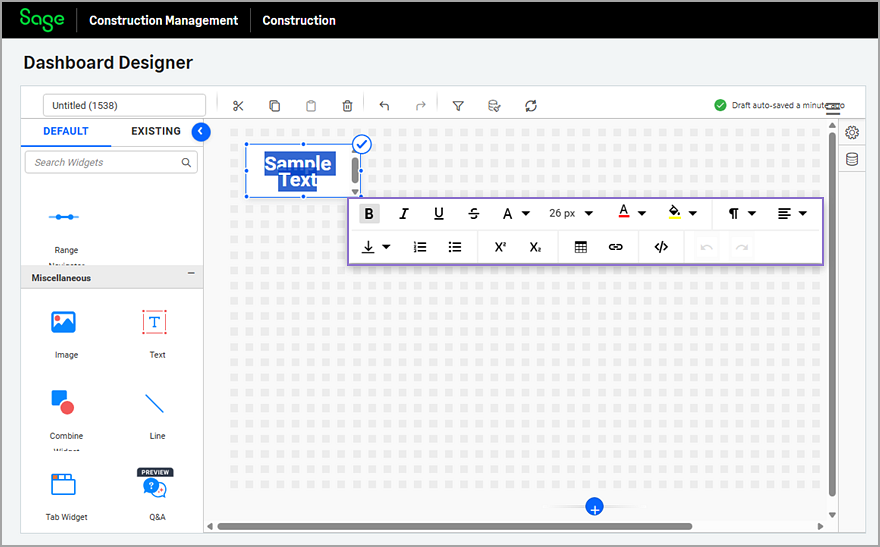
- Adjust the width and height of the Grid widget as needed.The 48x24 dashboard canvas adjusts to the user's page size, so you might need to re-adjust the widget's dimensions after previewing.