Repeat tablix headers and groupings on subsequent pages
- Select the left top corner of the table to select the entire table.
- In the Column Groups section, select the three-dot menu icon (
 ) and then select Advanced.
) and then select Advanced. - Select the header row of your table in the Row Groups section.
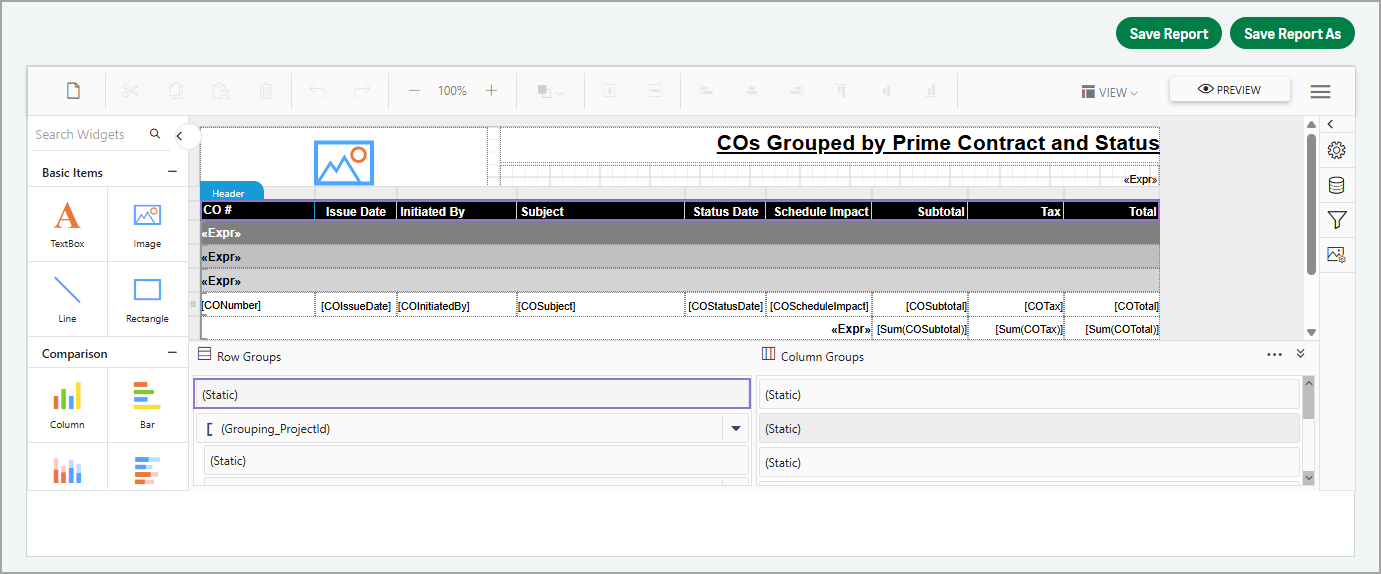
- Select the properties icon (
 ) and set the following properties:
) and set the following properties:- In the Miscellaneous section, set the following properties:
- Select the Keep Together checkbox.
- Select After from the Keep With Group dropdown.
- Select the Repeat On New Page checkbox.
- In the Visibility section, select the Visible checkbox.
- In the Miscellaneous section, set the following properties:
- Select the grouping row that includes all the child elements and footer in the Row Groups section.
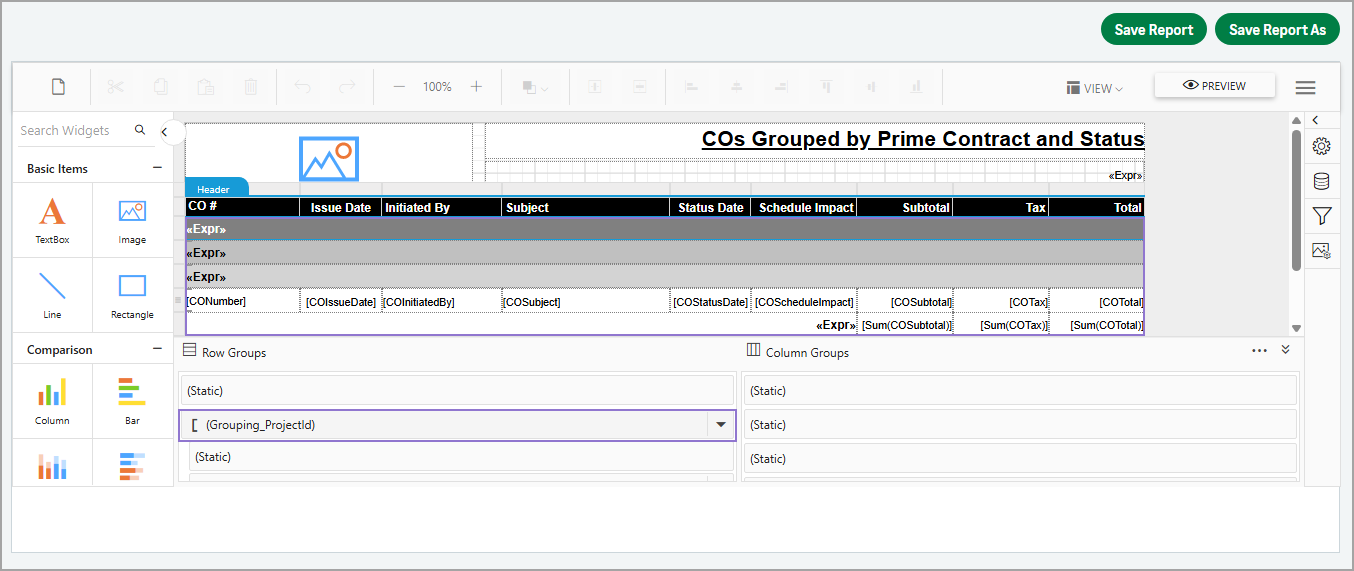
- Select the properties icon (
 ) and set the following properties:
) and set the following properties:- In the Miscellaneous section, clear the Fixed Data and Keep Together checkboxes.
- In the Visibility section, select the Visible checkbox.
If a report has multiple grouping levels, these properties apply to each group.
- Select the static row that represents only the grouping row, excluding any child rows or footers.
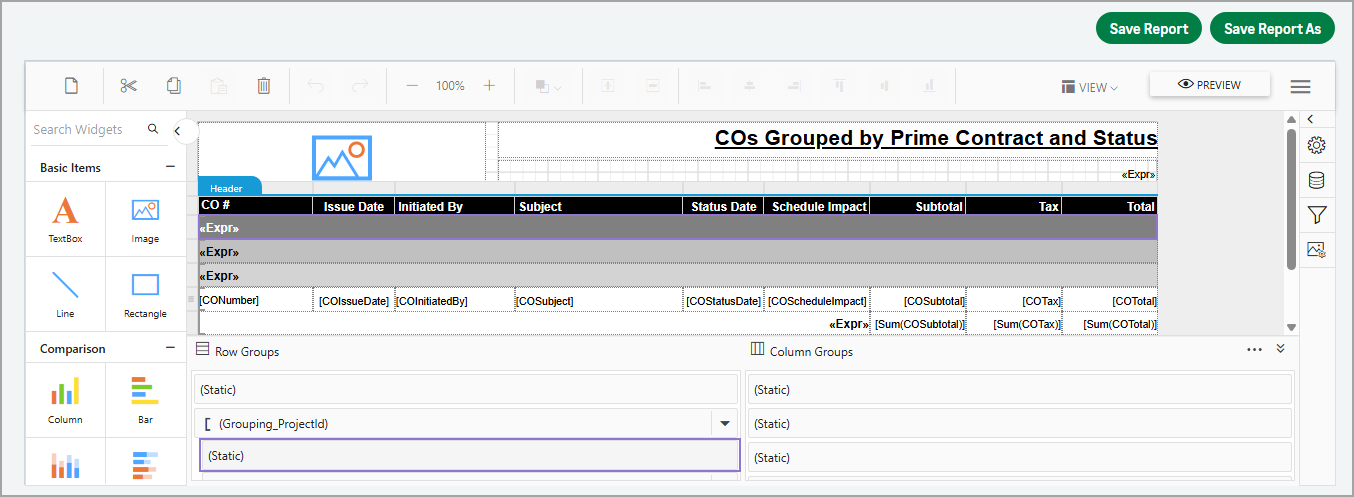
- Select the properties icon (
 ) and set the following properties:
) and set the following properties:
- In the Miscellaneous section, set the following properties:
- Select the Keep Together checkbox.
- Select After from the Keep With Group dropdown.
- Select the Repeat On New Page checkbox.
- In the Visibility section, select the Visible checkbox.
If a report has multiple grouping levels, these properties apply to each group's static row.
- In the Miscellaneous section, set the following properties:
- Select the details row.

- Select the properties icon (
 ) and set the following properties:
) and set the following properties:
- In the Miscellaneous section, clear the Fixed Data checkbox and select the Keep Together checkbox.
- In the Visibility section, select the Visible checkbox.
- Select the grouping footer row.
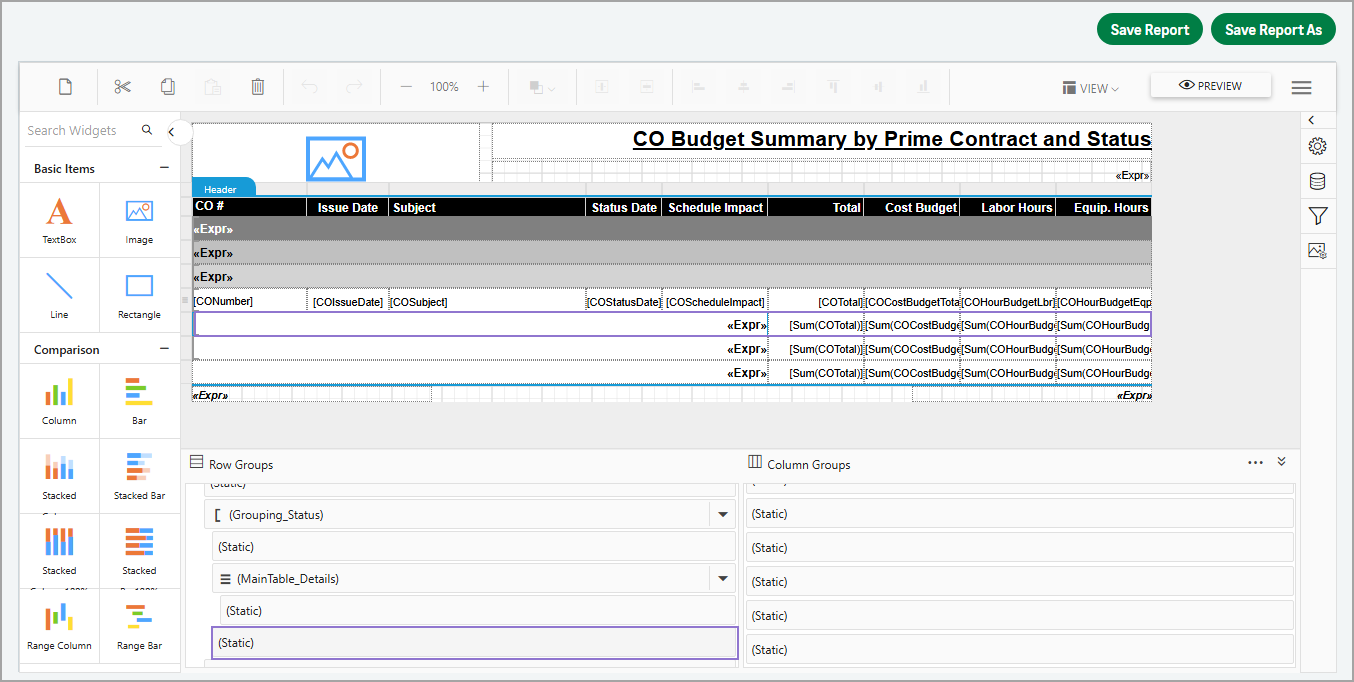
- Select the properties icon (
 ) and set the following properties:
) and set the following properties:
- In the Miscellaneous section, do the following:
- Clear the Fixed Data, Keep Together, and Repeat On New Page checkboxes.
- Select Before from the Keep With Group dropdown.
- In the Visibility section, select the Visible checkbox.
If a report has multiple grouping levels, these properties apply to each group's footer row.
- In the Miscellaneous section, do the following:
- Select Save Report.