Select the data sources for the custom log report
-
Go to Reports.
-
Select the appropriate Report Category and Report Sub-Category.
-
Select the Custom Reports tab.
-
Select Add Custom Report.
-
Select the database icon (
 ) and select NEW DATA.
) and select NEW DATA. -
Select Shared and select the Shared DataSource in the dropdown.
-
Select CONNECT.
-
Expand the dbo folder.
- Expand the Views folder to list the available Sage Construction Management views.
- Drag and drop the appropriate view for the report to the right pane.
For example, drag and drop the vw_ProjectInfoSimple view.
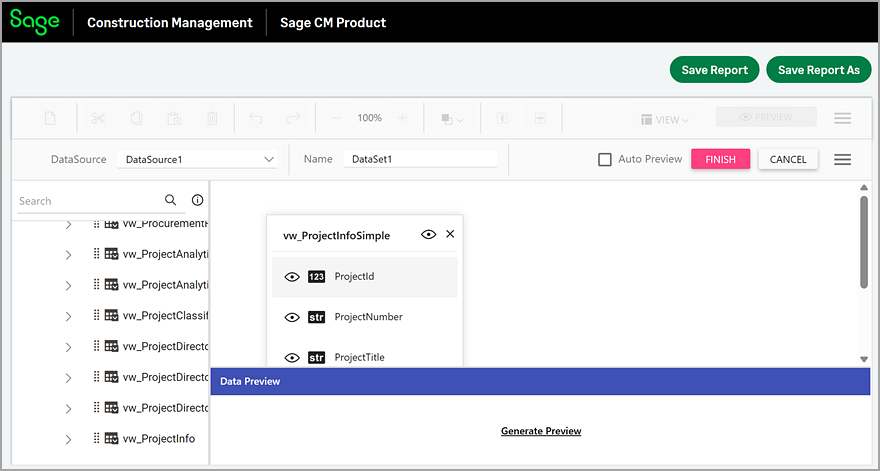
- Optionally, you can add more views as follows:
- Drag and drop additional views to the right pane.
- In the Query Joiner dialog, to join views, select the parent view and field on the left and the child view and matching field on the right.
- Select one of the following join types:
- Inner: Returns records that have matching values in both tables. This is the most common join type.
- Left outer: Returns all records from the left table, and the matched records from the right table.
- Right outer: Returns all records from the right table, and the matched records from the left table.
- Full outer: Returns all records when there is a match in either left or right table.
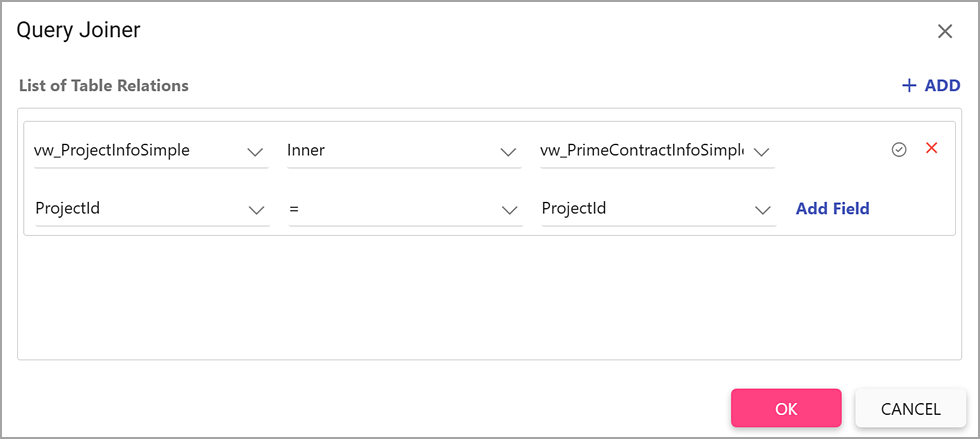
- Enter a Name for the dataset.
- Toggle the Code field to view the SQL statement which will automatically be generated based on the added views and table joins.
- Remove the fields that will not be used in the report by selecting the row or field and pressing Delete.
The FROM clause must not be modified.
- Select Finish.