Email schedule task notifications to assigned contacts
If you assign tasks to subcontracts, suppliers, or employees, you have the option to send task notifications through email to these recipients. Each task listed in the email provides all the necessary information, including scheduled start and finish date.
- Go to Projects and select the appropriate project in the Quick Select section.
- On the Project Home page, select Scheduling Overview or Schedules in the Scheduling section.
- In the Schedules (Gantt Chart) section, select the appropriate schedule.
- Select Email Assignments (
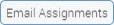 ) on the toolbar.
) on the toolbar. - In the dialog, select the Email Template.
- Select OK.
- In the Recipients List, deselect the contacts that must not receive a notification.
The list includes all contacts that have been assigned to tasks and are all selected by default.
- Select Send Email.
Each recipient will receive an email that lists their assigned tasks and corresponding dates.