What's new in Sage Construction Management
The following enhancements have been added in the April 2024 release.
Notification email address update
The email address for alert, calendar, and push notifications has been updated to streamline communication.
Moving forward, all related correspondence will be sent from notifications@cm.sage.com.
User registration enhancement
It is no longer possible to register a new user with an existing business email address or username.
If you attempt to register a new user with an existing email address or username, an error message will prompt you to provide different values for the Business Email Address or User Login fields.
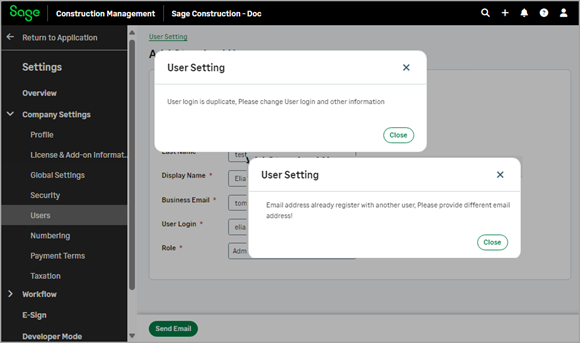
Close the User Setting popup, enter a different Business Email or User Login, and click Send Email.
Checklist options
You now have more control over the appearance of the Checklists screen.
-
Select the Show only checklists with open items checkbox above the grid to filter the list.
-
Add columns that show the number of open and closed items in each checklist.
-
Select Columns.
-
Select the # of open items and # of closed items checkboxes.
-
Select Apply.
-
Archive or unarchive projects from both Card and List views
You can now archive or unarchive a project from both Card and List views (Suggestion Box idea SAGECM-I-142.)
-
To archive a project, select Projects | Active Projects, click the actions menu of the project that you need to archive and select Archive.
-
To unarchive a project, select Projects | Inactive Projects, click the actions menu of the project you need to unarchive and select Unarchive.
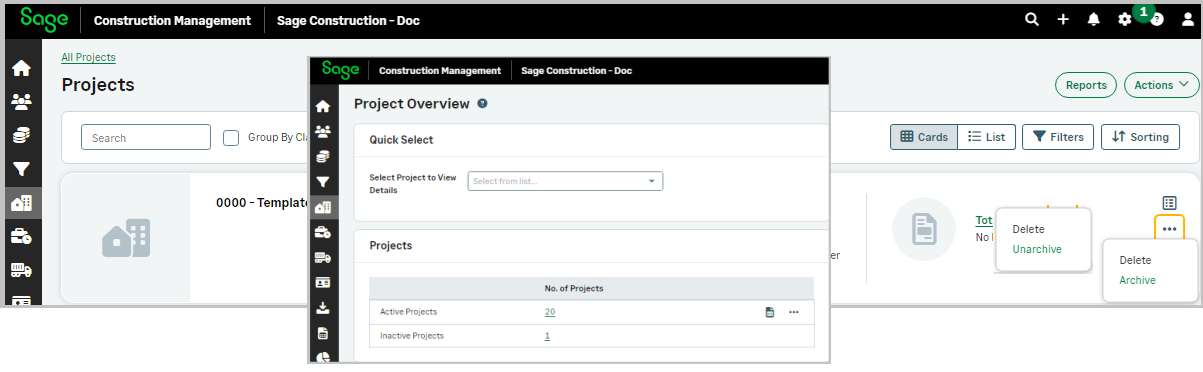
Last Project view persists based on last selection
The last Project view will persist for users based on their last selection, such as Card view or List view (Suggestion Box idea SAGECM-I-142.)
Open the Projects | Active or Projects | Inactive pages and select Cards or List. Your last Project view will persist next time you visit the Project pages.
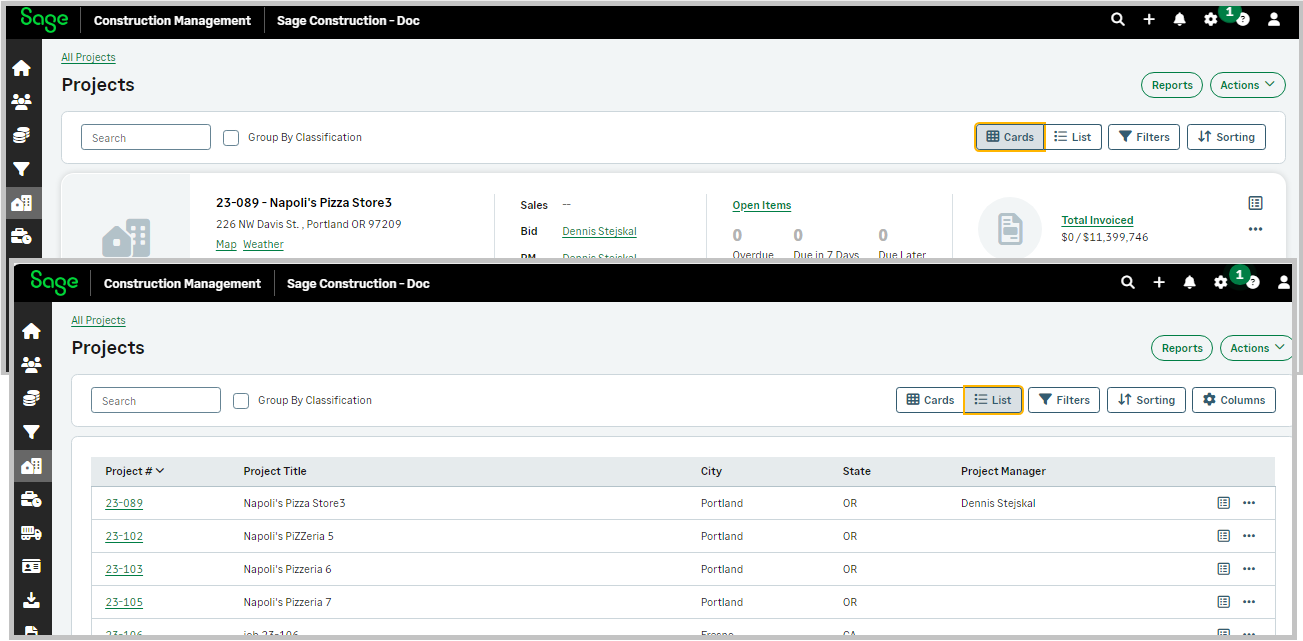
Additional fields for uploaded photos
Two additional read-only fields provide the name of the user that uploaded or modified a project or lead photo.
-
From the left menu, select Lead or Projects.
-
Select the lead or project.
-
On the Lead or Projects menu, select Photos.
-
Select the required photo.
The following read-only fields display on the photo popup:
-
Created By: The name of the user who uploaded the photo.
-
Modified By: The name of the user who updated the photo fields.
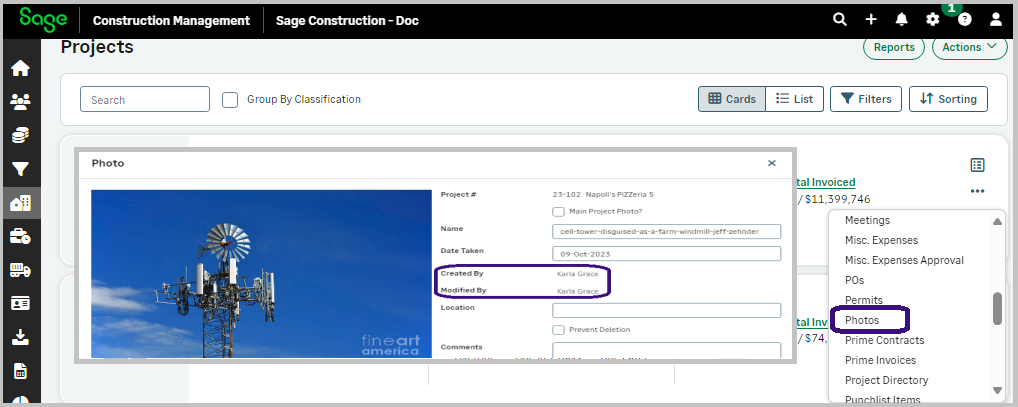
System improvements
This release includes several stability and performance improvements, as well as user interface enhancements, such as:
-
Moving the legend into the same container as the Project's Scheduling Gantt to save space.
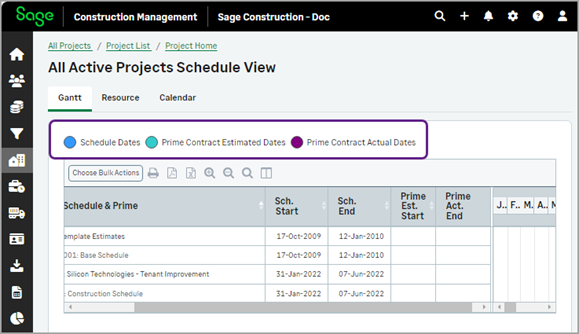
-
Aligned text fields and labels in the Meeting Minutes.
-
Updated headers in the Photo and Add Album pages for consistency.
-
Updated checkbox size in the User Details Settings.
-
Several bug fixes to improve Sage Construction Management and AccountingLink.