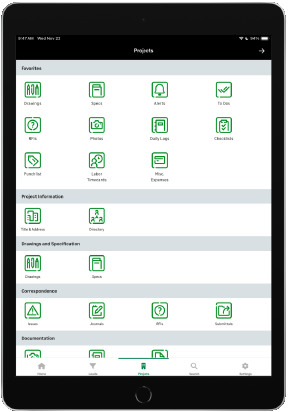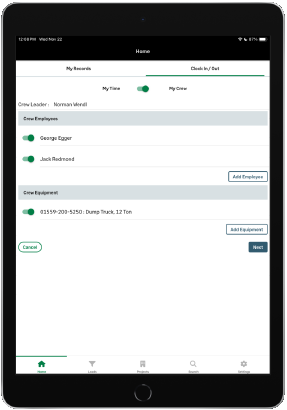What's new in Sage Construction Management
The following enhancements have been added in the February 2024 release.
Sage UI theme
The Sage UI theme introduced in October of last year is now the default theme for all customers. The option to use the previous theme is no longer available.
Automatic log out setting
You can now specify how long a user can be inactive in Sage Construction Management before they are automatically logged out. To select this setting, go to Settings > Company Settings > Users, and then select a user.
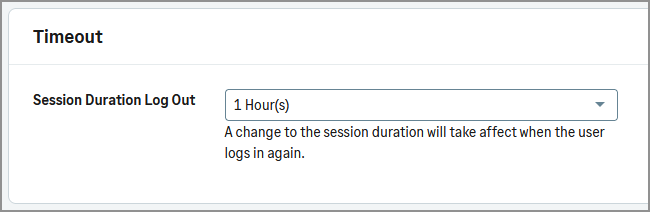
In the Session duration log out field, you can select from 1 hour to 12 hours.
Users will see a warning message when they're about to be logged out of Construction Management.
The default duration used to be 30 minutes, but it's now an hour.
View owner code in Prime contract original items list
An Owner code column has been added to the Prime contract original items list.
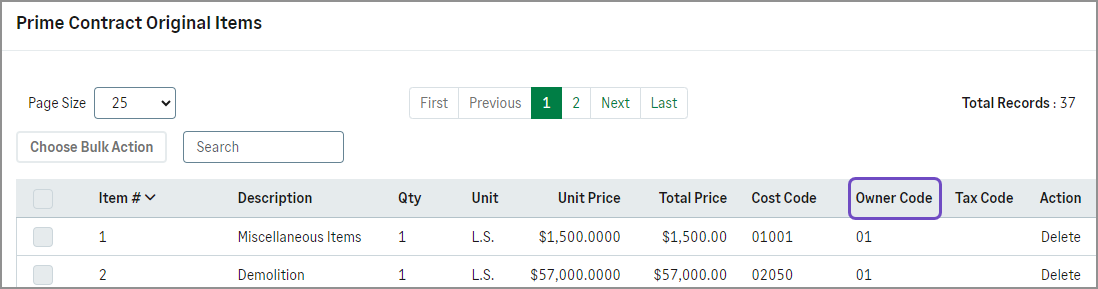
Resource Center
Select the Help button in the top-right corner of the screen to see the new Resource Center, which has the following options:
-
What's New? Select to view a list of the latest enhancements in Sage Construction Management.
-
Product Help and Training: This link opens the Help Center that you're used to, which includes links to training information, the knowledgebase, and more.
-
Suggestion Box: Visit the Suggestion Box to share your ideas for how we can make Sage Construction Management better. You can also see what others have suggested and vote for your favorites.
-
Community Hub: Head over to the Sage Construction and Real Estate Community Hub. Here you can interact with your peers to discuss anything related to Sage Construction Management. The following sections are dedicated to Sage Construction Management:
-
Sage Construction Management General discussion
-
Sage Construction Management Announcements
-
Estimated percent complete details
We've reorganized the Estimated percent complete details screen to improve usability.
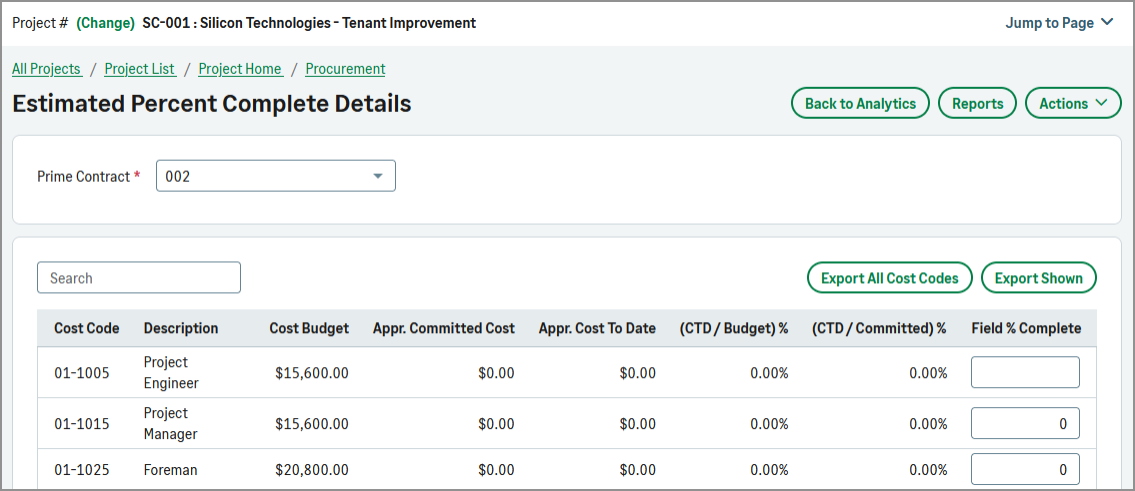
AccountingLink for Sage Intacct
The following enhancements have been added to AccountingLink for Sage Intacct.
Posting preferences for project information
We've added sections to the Posting preferences Resource and dimensions tab to provide options for sending project information to Sage Intacct.
Project estimate - Integrate with GL

-
Use the Post to GL budgets checkbox to specify whether the estimate information posts to a budget in Intacct. If this checkbox is selected, the additional fields in this section are available.
-
Use the GL budget ID field to select the budget. The dropdown list contains the budgets available in Intacct.
-
Use the Posting period field to specify a posting period. You can select one of the following choices:
-
Period of project begin date
-
Period of estimate date
-
Period of each estimate entry effective date
-
Distribute evenly to periods between project begin and end dates
-
Project estimate mapping
We've added a Project estimate mapping section to the Resource and dimensions tab with a Project estimate type field. The field's dropdown list shows the active project estimate types in Intacct. Select the type to use when sending project estimates to Intacct.
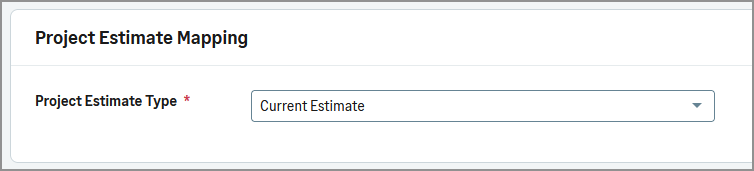
Project contract - integrate with GL
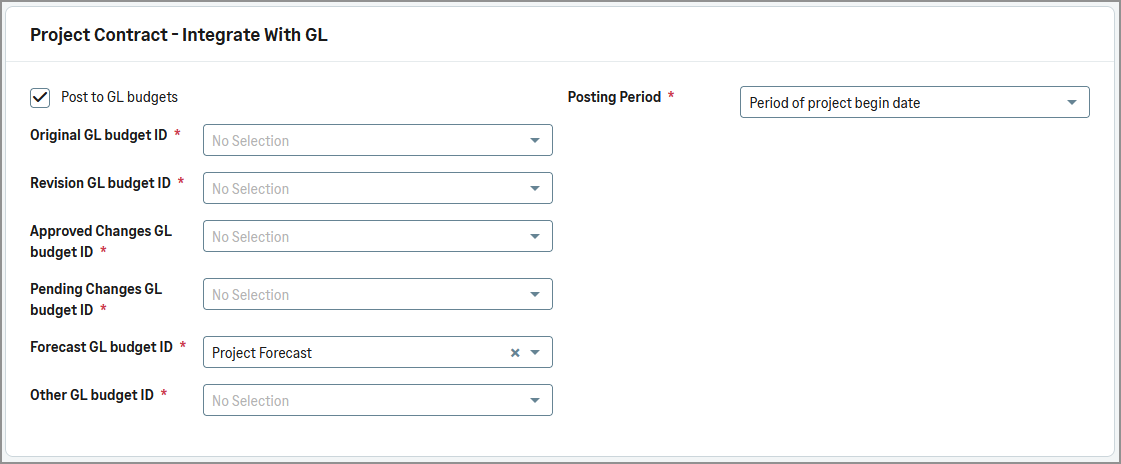
Use the Project contract - Integrate with GL section to select a posting period and budgets. The options are available if the Post to GL budgets checkbox in this section is selected.
The Posting period dropdown list contains the following options:
-
Period of project begin date
-
Period of estimate date
-
Period of each project contract line date
-
Period of each project contract line entry effective date
The options available in the following budget fields are based on the budgets set up in Intacct:
-
Original GL budget ID
-
Revision GL budget ID
-
Approved charges GL budget ID
-
Pending changes GL budget ID
-
Forecast GL budget ID
-
Other GL budget ID
General Ledger integration options in posting wizard
When running the posting wizard, you can now select options for how transactions post to General Ledger in Intacct. The default selections are based on the selections made in Posting preferences described in the previous sections.
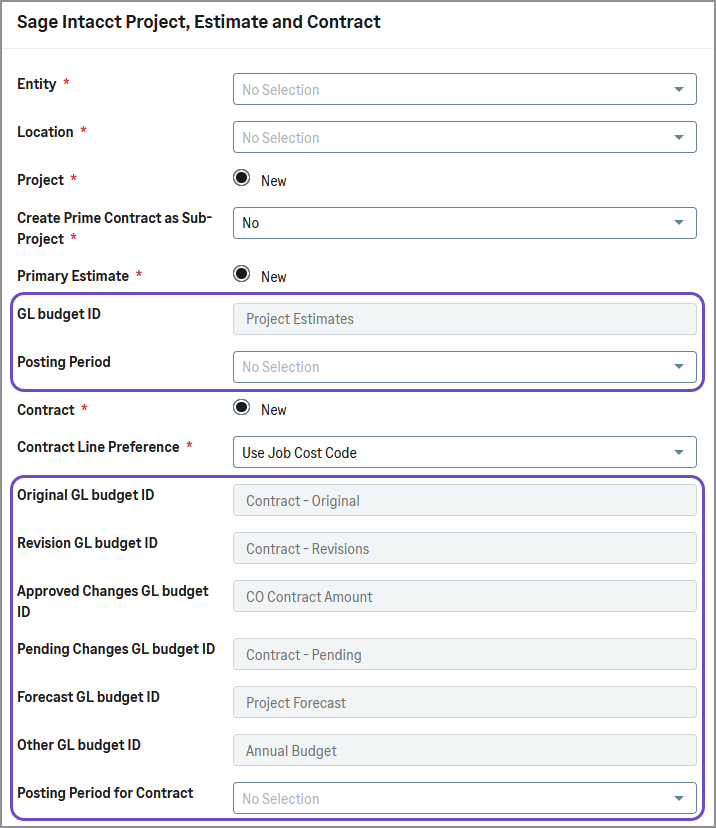
If the Post to GL budgets checkbox is selected in the Project estimate - Integrate with GL section in Posting preferences, the following fields are available in the posting wizard:
-
GL budget ID
The dropdown list contains the budgets available in Intacct.
-
Posting period
If the Post to GL budgets checkbox is selected in the Project contract - Integrate with GL section in Posting preferences, the following fields are available in the posting wizard. The budget IDs dropdown lists contain the budgets available in Intacct.
-
Original GL budget ID
-
Revision GL budget ID
-
Approved changes GL budget ID
-
Pending changes GL budget ID
-
Forecast GL budget ID
-
Other GL budget ID
-
Posting period for contract
Contract type mapping
On the Accounts Receivable Posting preferences tab, we've added a contract type mapping fields to the AR general mapping section. Use these fields to map Construction Management contract types to the project contract types in Sage Intacct.
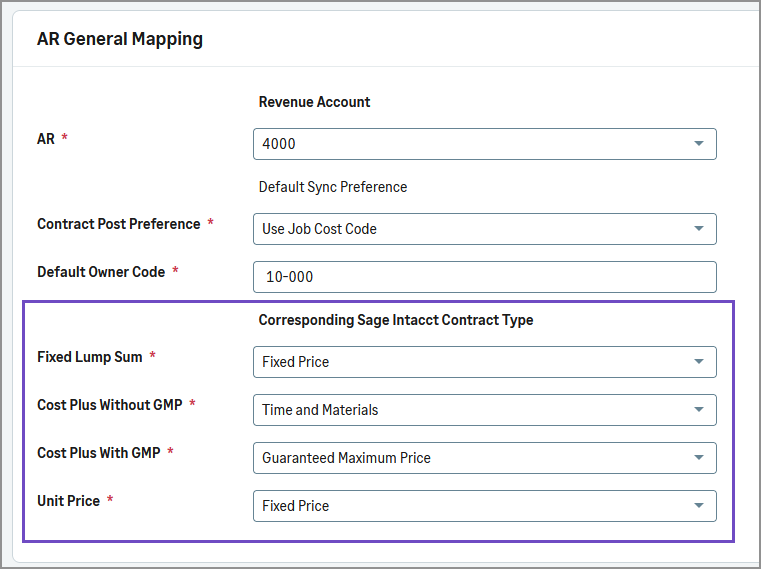
Update to Vendor document field mapping
When you sync information from Sage Construction Management to Sage Intacct, the Vendor document field in Intacct is now filled in only for the following document types:
-
For subinvoices, the Construction Management subinvoice number is used.
-
For bills, the Construction Management invoice number is used.
User consent form added to TeamLink portal
When a user logs in to the TeamLink portal, if they have not already accepted the terms and conditions for the portal, they are asked to do so.
Sage Construction Management mobile apps
Sage Construction Management mobile apps are now available in the Apple App Store for iPhones and iPads and in the Google Play Store for Android devices.
The apps have been rebranded and styled to match other Sage products.
The Corecon mobile apps are no longer supported. Download the new apps by searching for Sage Construction Management in the App Store or Play Store.