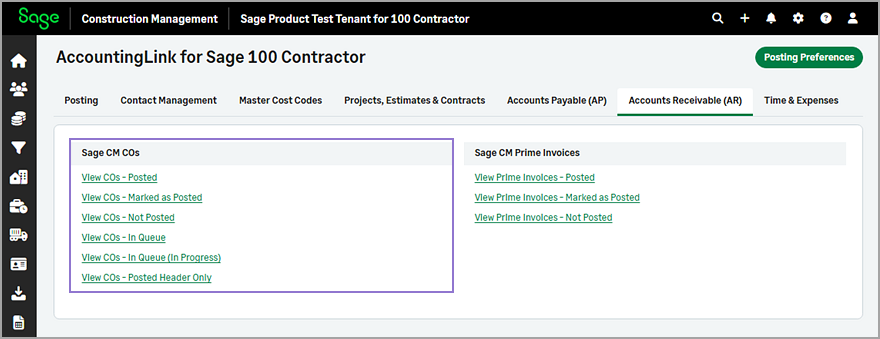Post change orders
You can now post change order (CO) cost budgets to Sage 100 Contractor.
Details
To post change orders to Sage 100 Contractor, you must configure the Default Revenue Account in the Posting Preferences > Accounts Receivable (AR) tab.
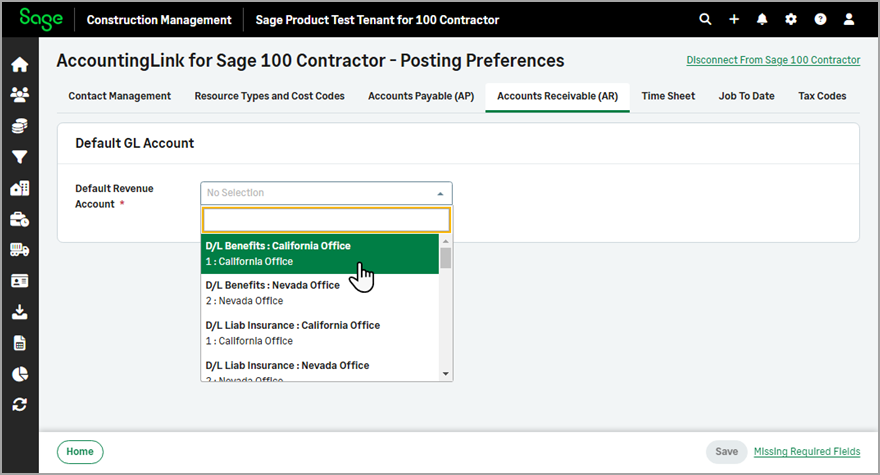
How it works
Post change orders
You can use the Batch Post Wizard to post change orders as follows:
-
Go to Accounting Link and select the Batch Post Wizard in the Posting tab.
-
Select Change Orders from the Jump to dropdown.
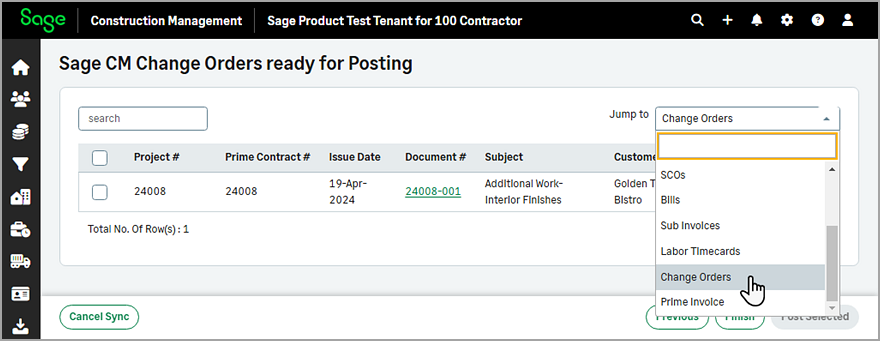
-
Select Post next to the appropriate change order.
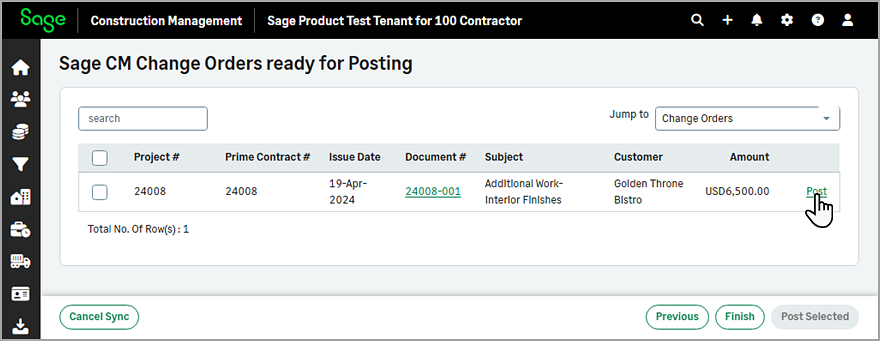
Alternatively, you can select one or more change orders from the list and select Post Selected.
View change orders posting status
You can use the following options for change orders in the Accounts Receivable (AR) tab of the Accounting Link:
-
View COs - Posted: Select to view or unlink change orders that have been posted.
-
View COs - Marked as Posted: Select to view change orders that have been marked as posted or mark change orders as available for post.
-
View COs - Not Posted: Select to view change orders that have not been posted or mark change orders as posted.
-
View COs - In Queue: Select to view change orders that are queued to be posted.
-
View COs - In Queue (In Progress): Select to view change orders that are in progress to be posted.
-
View COs - Posted Header Only: Select to view or unlink change orders whose header has been posted only.