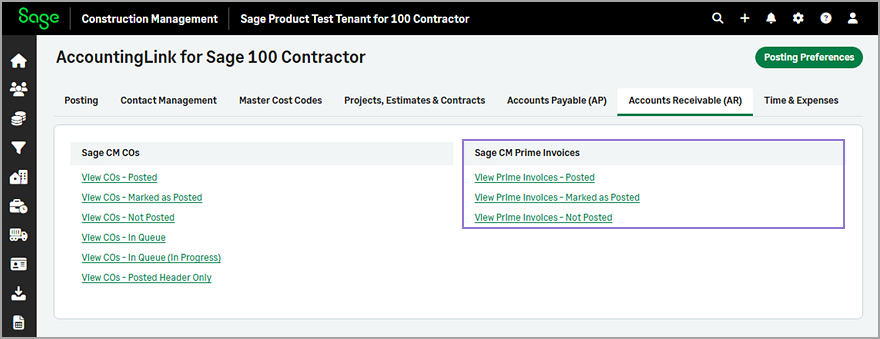Post prime invoices
You can now post the total of prime invoices to Sage 100 Contractor.
Details
Configure the default revenue account in the Posting Preferences as follows:
-
Go to Accounting Link and select Posting Preferences.
-
Go to the Accounts Receivable (AR) tab and select the appropriate account from the Default Revenue Account dropdown.
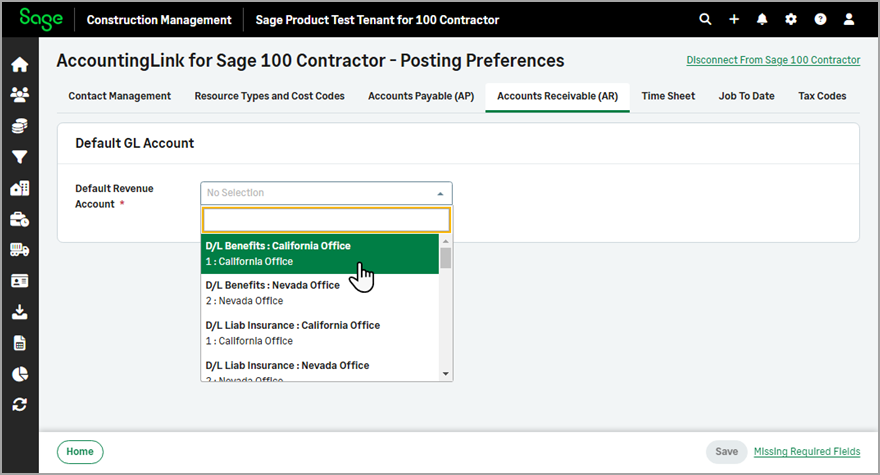
-
Select Save.
How it works
Post prime invoices
You can use the Batch Post Wizard to post the total of prime invoices as follows:
-
Go to Accounting Link and select the Batch Post Wizard in the Posting tab.
-
Select Prime Invoice from the Jump to dropdown.
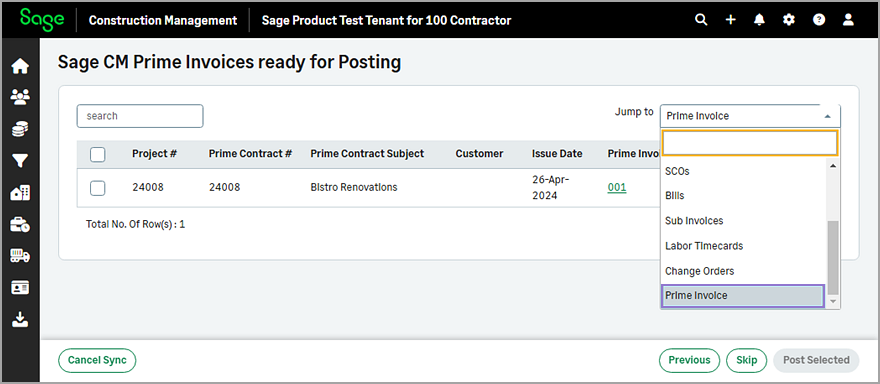
-
Select Post next to the appropriate prime invoice.
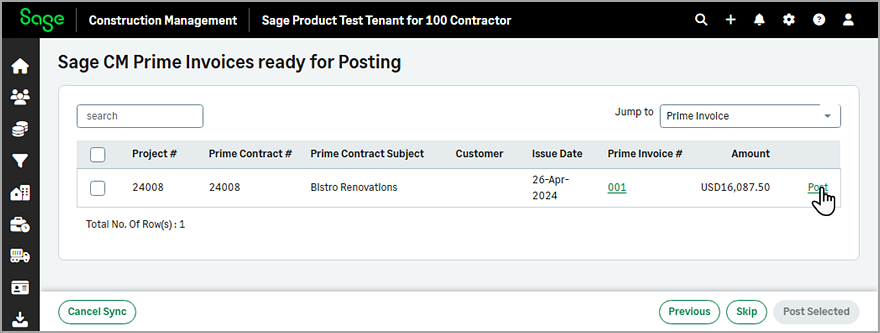
Alternatively, you can select one or more prime invoices from the list and select Post Selected.
View prime invoices posting status
You can use the following options for prime invoices in the Accounts Receivable (AR) tab of the AccountingLink:
-
View Prime Invoices - Posted: Select to view or unlink prime invoices that have been posted.
-
View Prime Invoices - Marked as Posted: Select to view prime invoices that have been marked as posted or mark prime invoices as available for post.
-
View Prime Invoices - Not Posted: Select to view prime invoices that have not been posted or mark prime invoices as posted.