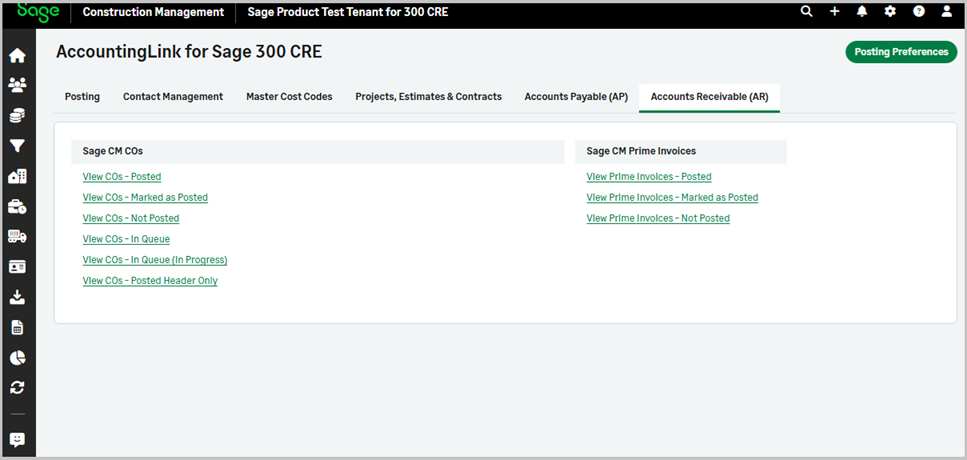Post change orders
You can now post change orders to Sage 300 Construction and Real Estate and manage their posting status.
Details
The Sage Construction Management posting wizard can automatically send approved change orders to Sage 300 Construction and Real Estate. Additionally, you can use the Accounts Receivable (AR) Tab to manage the posting status of transactions. In case a transaction has been entered manually in both systems by accident, you can set its posting status to Marked As Posted to avoid duplicates. Also, you can unlink selected change orders and post them again if modifications are required.
How it works
To post change orders:
-
Select Accounting Link > Posting > Batch Post Wizard.
-
Select Change Orders from the Jump to dropdown.
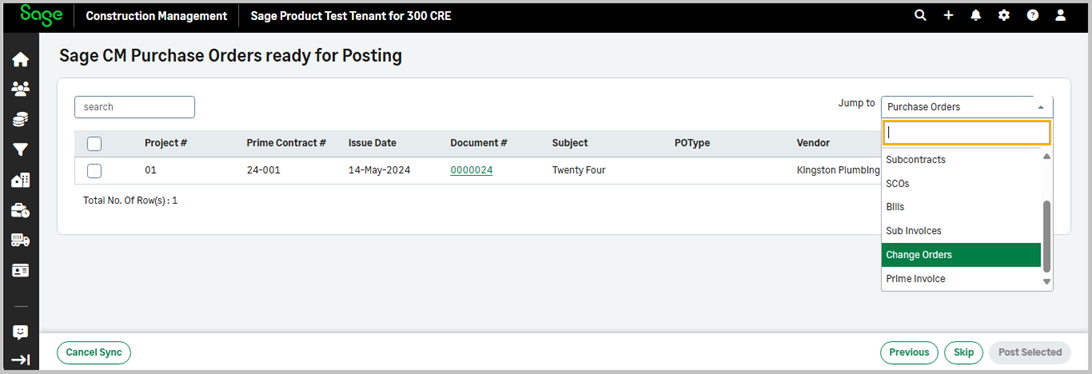
-
Select Post next to the appropriate change order or select one or more change orders from the list and select Post Selected.
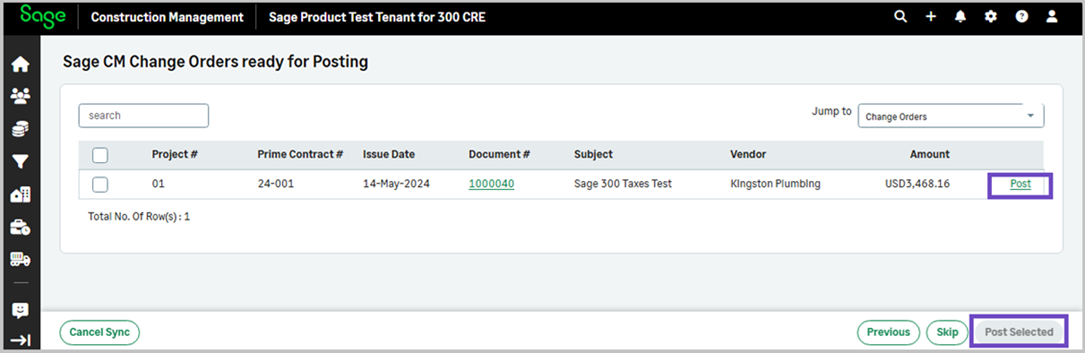
To view details of change orders and manage their posting status:
-
Select Accounting Link > Accounts Receivable (AR).
-
Select to view the required change orders at the Sage CM COs section:
- View COs - Posted: View details of posted change orders and select the ones you need to unlink.
- View COs - Marked As Posted: View details of marked as posted change orders and mark them as available for post.
- View Not Posted COs: View details of not posted change orders and select the ones you need to mark as posted.
- View COs - Not Synced: View details of not synced change orders.
-
View COs - In Queue (In Progress): View details of change orders that are in progress and delete all of them.
- View COs - Posted Header Only: View details of change orders with posted headers select the ones you need to unlink.