What's new in Sage Construction Management
The following enhancements have been added in the May 2024 release.
Sage Construction Management Integration with Sage 100 Contractor and Sage 300 CRE
You can now use Sage 100 Contractor and Sage 300 CRE through the AccountingLink in Sage Construction Management.
Financial Administrators or Admins can access the AccountingLink.
To set the AccountingLink to Sage 100 Contractor or Sage 300 CRE within Sage Construction Management:
- Make sure that hh2 has been installed and configured.
-
Select Settings (the gear icon on the top right) | Company Settings | Profile | Accounting System | Sage 100 Contractor or Sage 300 CRE.
-
Sign out of Sage Construction Management and then log back in.
-
Select Accounting Link from the main menu on the left.
The Sage 100 Contractor or Sage 300 CRE AccountingLink displays.
-
Enter the Site Identifier, the User Id, and the User Password provided by hh2 after installation, and click Submit.
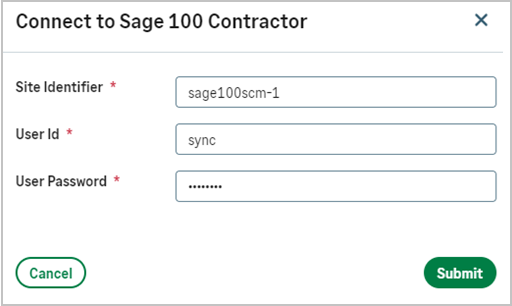
Note: You will be notified in case you provide the wrong user credentials or hh2 hasn't been installed or configured.
Post Transactions to Sage 100 Contractor and Sage 300 CRE
You can post transactions such as Purchase Orders, Bills, Subcontracts, Subcontract Cos, and Sub Invoices to Sage 100 Contractor and Sage 300 CRE.
Within the transaction record, select Post To Sage 100 Contractor or Post To Sage 300 CRE from the Actions menu.
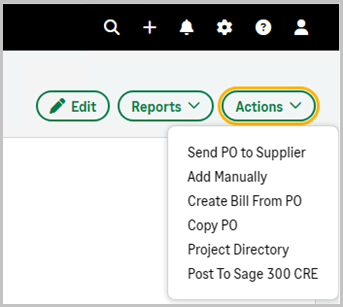
AccountingLink page
From the AccountingLink page, Financial Admins and Administrators can click the following links:
-
Batch Post Wizard to run batch posts daily with complete control on what they need to export.
-
Retrieve Payment and Deposit Information to send Sage Intacct AP Posted Payments information back to Sage Construction Management from Sage 100 Contractor or Sage 300 CRE. Administrators can retrieve payments weekly or monthly, going back 180 days to check on the payment status for each posted transaction and provide up to date information on payments and deposits to project managers who may not have access to the Sage accounting system.
-
Retrieve Job To Date Costs to send Job Cost Summary Totals to Sage Construction Management from Sage 100 Contractor or Sage 300 CRE. This is typically run weekly or monthly by an accounting administrator and will go back 180 days to check on the payment status for each posted transaction providing project managers with up to date information on Job Cost details.
Administrators can also select the following tabs:
-
Posting: Post Projects, Purchase Orders, Subcontracts, Bills, Subcontract Change Orders (SCOs), and Sub Invoices to Sage 100 Contractor or Sage 300 CRE.
-
Contact Management: Manually import and export the customer and vendor records. Employees can only be imported from Sage 100 Contractor or Sage 300 CRE due to the integration with Payroll. Companies and employees that have been manually entered in Sage Construction Management can be automatically linked if the name matches. If names differ, manual linking can also be used.
-
Master Cost Codes: Import the Sage 100 Contractor and Sage 300 CRE Standard Cost Code Catalog into Sage Construction Management.
-
Projects, Estimates & Contracts: Check on the export status of Awarded Sage Construction Management Prime Contracts. Marking a Prime Contract as exported will remove it from the Posting Wizard and related transactions.
-
Accounts Payable (AP): Check on the post status of a particular commitment or AP transaction and review if there are any discrepancies, such as not matching totals in both systems:
-
Purchase orders are exported from Sage Construction Management to Sage 100 Contractor purchase orders.
-
Bills with or without purchase orders are exported from Sage Construction Management to Sage 100 Contractor AP payable invoices or credits.
-
Subcontracts are exported to Sage 100 Contractor PM Subcontracts.
-
Subcontract Change Orders (SCOs) are exported to Sage 100 Contractor PM Subcontracts.
-
Subcontractor invoices are exported to Sage 100 Contractor AP payable invoices or credits.
-
- Accounts Receivable (AR): Check on the post status of a particular AR transaction and review for any discrepancies.
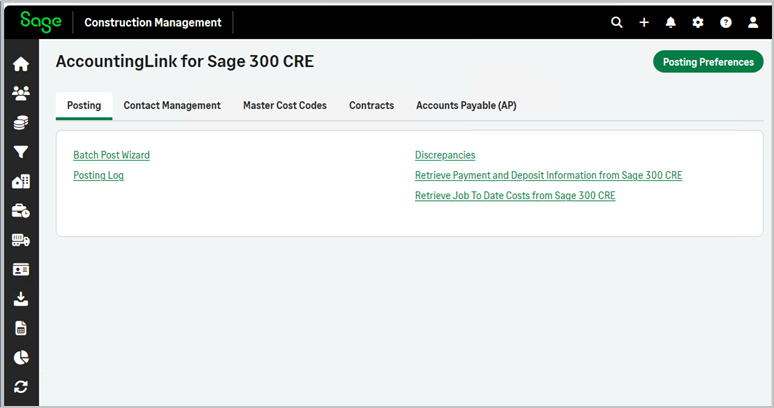
Posting Preferences for Sage 100 Contractor and Sage 300 CRE
Click Posting Preferences on the top right. You can perform the following actions:
-
Contact Management (Customers, Vendors and Employees): Set the preferences for customers, vendors, and employees that are linked in Sage Construction Management and Sage 100 Contractor or Sage 300 CRE.
-
Resource Types and Cost Codes: Set the preferences for the resources that must be mapped to the corresponding options in Sage 100 Contractor or Sage 300 CRE. The resources are used when posting Purchase Orders, Bills, Subcontracts, Subcontract Change Orders, and Sub Invoices.
-
Accounts Payable (AP): Set the preferences for the Line Item Memo Format for Purchase Orders, Bills, Subcontracts, Subcontract Change Orders, and Sub Invoices to send to Sage 100 Contractor or Sage 300 CRE.
-
Sage 100 Contractor Job To Date (JTD) Costs: Set the preferences for the job to date (JTD) query that will be associated with a particular date.
-
Tax Codes: Set up tax code mapping to send the correct Sage 100 Contractor or Sage 300 CRE tax item on transaction lines from Sage Construction Management to Sage 100 Contractor or Sage 300 CRE.
New tab for ERP Job To Date Cost Reports
The job cost summary totals for Sage 100 Contractor and Sage 300 CRE now have a separate detail financial analytic report tab to report on the new ERP Job To Date (JTD) Costs. Budgeted cost and actual cost in Sage Construction Management can be compared or reconciled to the JTD cost summaries retrieved from Sage 100 Contractor and 300 CRE.
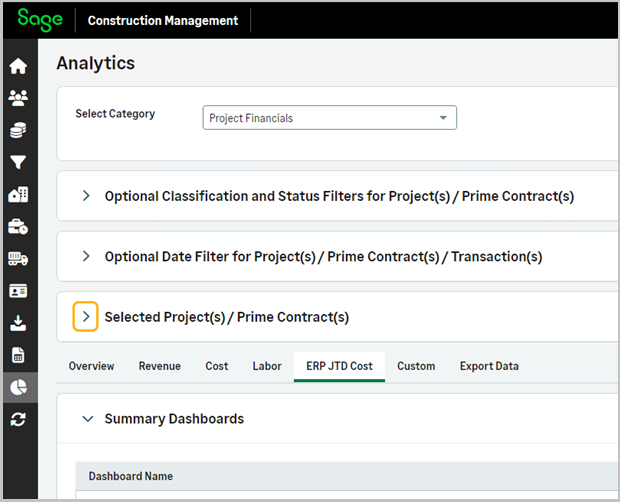
The ERP Cost To Date column displays all project job costs by cost code.
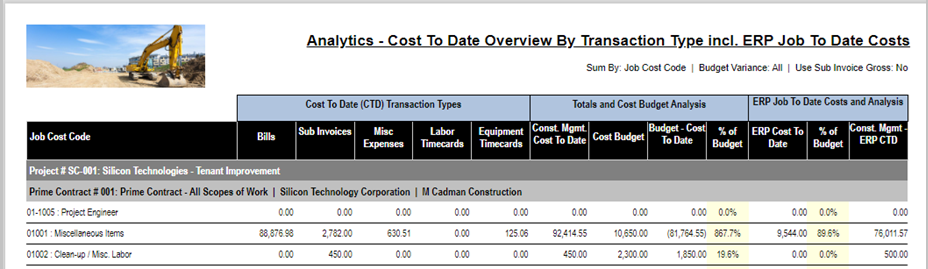
Sage Intacct Connection Details
You can now view the Sage Intacct Company ID you are connected to and the User ID that has been used to log in (Suggestion Box.)
Select Accounting Link | Posting Preferences. The connection details appear on the top right.
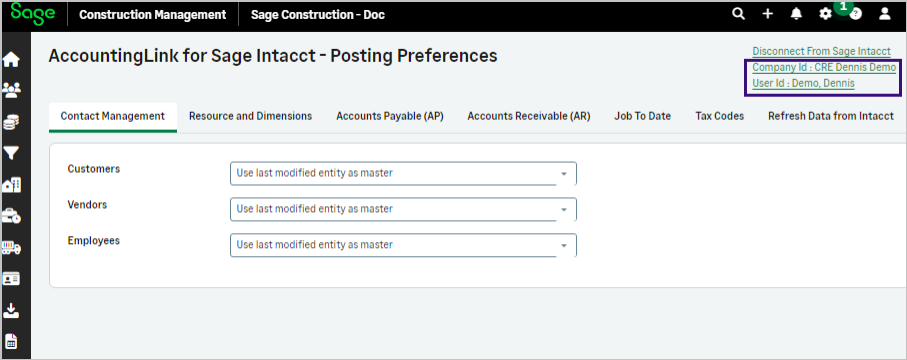
Send earliest available project date to Sage Intacct
The earliest date available is selected when sending the Project Begin Date to Sage Intacct (Suggestion Box.)
Sage Intacct expects the project contract date to be after the Project Begin Date, which is considered as the date that the project has been added in Intacct.
Improvements
-
When clicking on attachments and drawings that are too large, an error message displays. Previously, a generic message displayed without specific details on the error.
-
Estimated rates is now renamed to Project Specific Rates in the Cost Database | Equipment Items List | Equipment Item details.
-
Improved loading speed on the login page.
-
In the Project Analytics Transaction Detail Reports, the From Date and To Date parameters are now set based on what is specified on the Analytics form.
-
In the Sage Intacct AccountingLink, the Purchase Order conversion type is now posted as Price instead of Quantity when Quantity = 1. (Suggestion Box.)
-
The Project Status is now sent to Sage Intacct when posting a project from Posting Preferences | Resources and Dimensions | Project Preferences | Project Status.
-
When using the Copy Purchase Order function to create a new purchase order, the Purchase Order item delivery date is no longer copied (Suggestion Box.)
-
You can now retrieve cost, payment, and deposit information from Sage Intacct stored in the posting logs. Previously, when importing ERP or payment information from Sage Intacct, the record wasn’t stored.
-
The Terms and Payment Due Date are now prefilled when adding a Prime Invoice and selecting Import from WO in the Prime Invoice List.