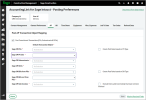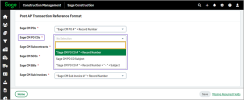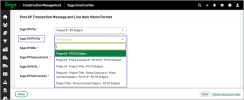Post purchase order change orders (PO COs) to Sage Intacct
You can use the Batch Post Wizard in the AccountingLink to post PO COs to Sage Intacct.
How it works
Configure the Posting Preferences
-
Log in to Sage Construction Management as an Admin.
-
Go to Accounting Link and select Posting Preferences.
-
Select the AP tab.
-
In the Post AP Transaction Object Mapping section, select the default transaction object for Sage CM PO COs.
If there is no appropriate Sage Intacct transaction object in the dropdown, you need to add a transaction definition for PO COs in Sage Intacct. Learn more about defining transaction definitions for purchasing in Sage Intacct. -
In the Post AP Transaction Reference Format section, select the transaction reference format for Sage CM PO COs transactions.
-
In the Post AP Transaction Message and Line Item Memo Format section, select the memo format for Sage CM PO COs transactions.
Post PO COs
-
Go to Accounting Link and select the Batch Post Wizard in the Posting tab.
-
Select PO CO in the Jump to dropdown.
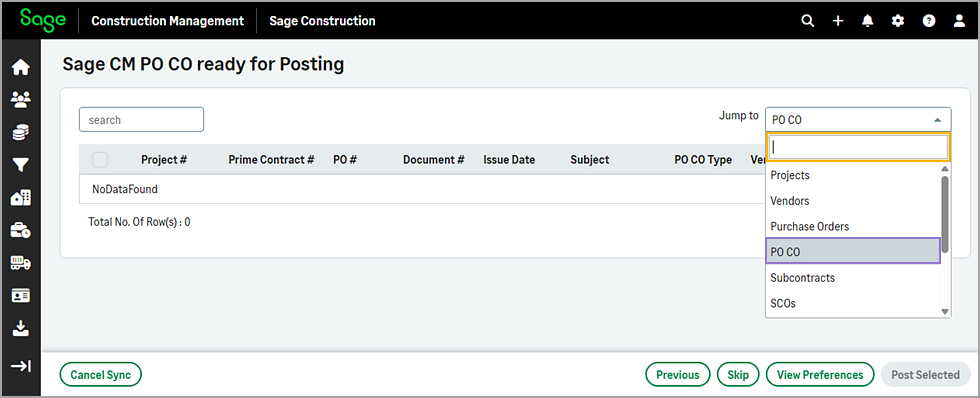
-
Select one or more PO COs from the list.
-
Select Post Selected.
View PO COs based on their posting status
-
Go to Accounting Link and select the Accounts Payable (AP) tab.
-
Select View PO CO in the Sage CM PO COs section.
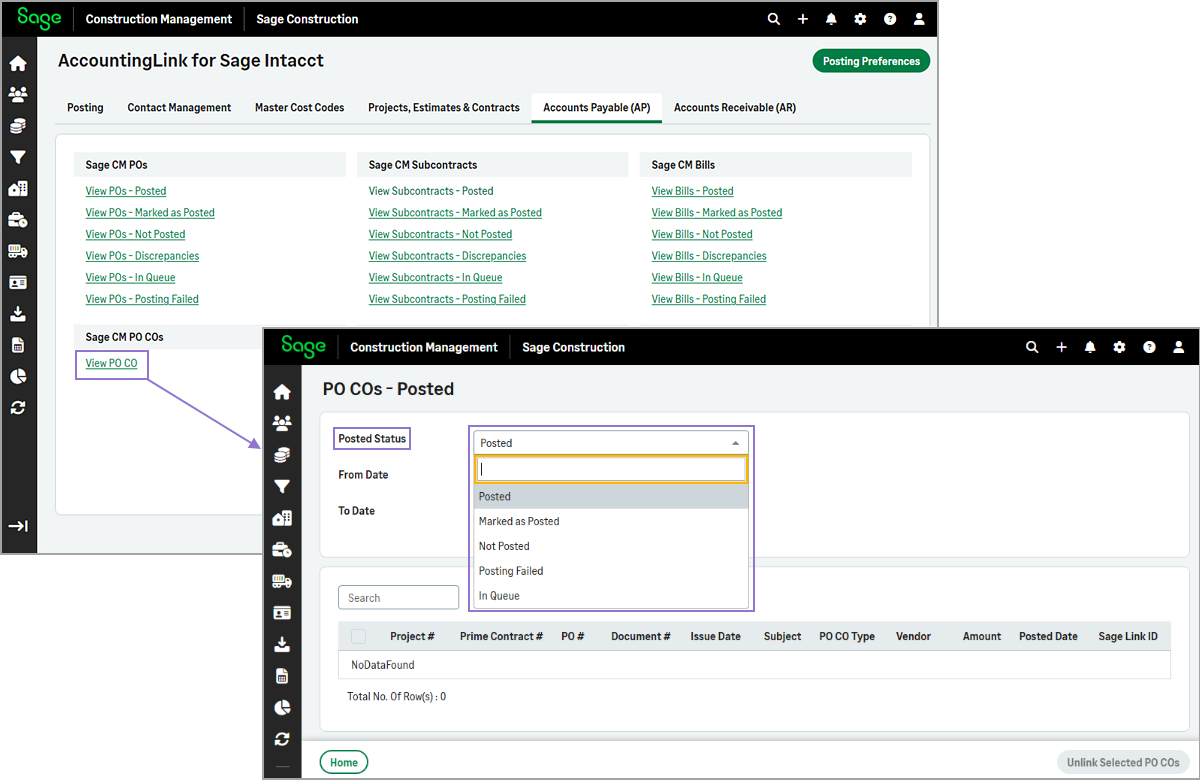
By default, the PO COs - Posted page opens, which includes PO COs that have been posted to Sage Intacct within the last 30 days.
-
Select one of the following options in the Posted Status dropdown:
-
To view PO COs that have been posted and optionally unlink them, select Posted.
-
To view PO COs that have been marked as posted and optionally mark them as available for posting, select Marked as Posted.
-
To view PO COs that have not been posted and optionally post them, select Not Posted.
-
To view PO COs that have failed to be posted and optionally unlink them, select Posting Failed.
-
To view PO COs that are in queue and optionally delete them, select In Queue.
-
-
Optionally, use the From Date and To Date fields to filter the results.