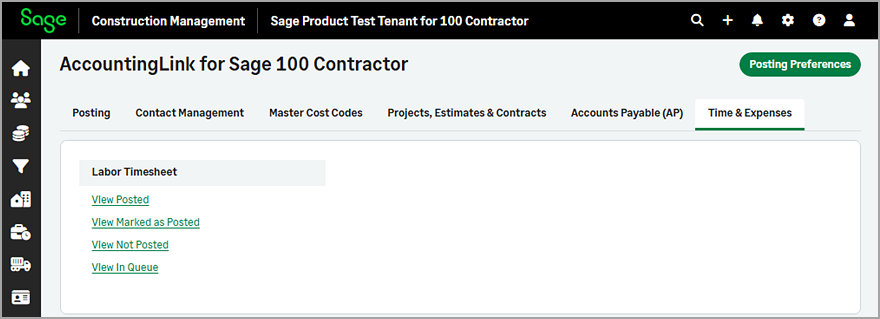Integrate labor timecards
You can now integrate labor timecards with Sage 100 Contractor. You can select the required time types for Sage 100 Contractor using the Payroll Item Linking Preferences, such as overtime, double time, and so on.
Details
To integrate labor timecards, do the following:
-
Go to Accounting Link and select Posting Preferences.
-
Go to the Time Sheet tab and select Do you want to integrate Labor Timecards with Sage 100 Contractor?
-
Select Payroll Item Linking Preferences and select the appropriate Sage 100 Contractor Pay Type for each Sage CM Payroll Item Code.
-
Select Save.
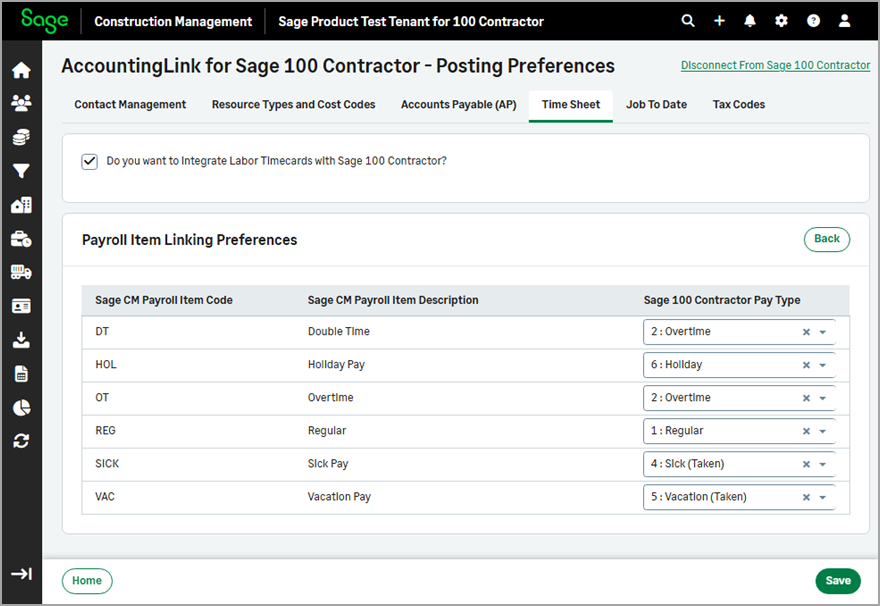
How it works
Post labor timecards
You can use the Batch Post Wizard to post labor timecards as follows:
-
Go to Accounting Link and select the Batch Post Wizard in the Posting tab.
-
Select Labor Timecards from the Jump to drop-down.
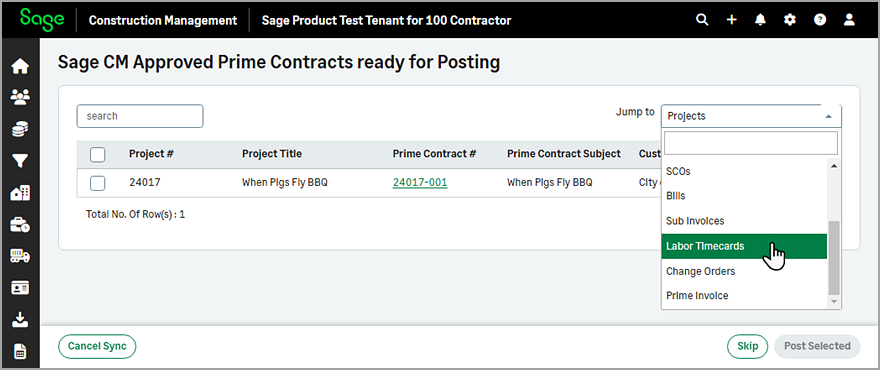
-
Select Post next to the appropriate labor timecard.
Alternatively, you can select one or more labor timecards from the list and select Post Selected
View labor timecards that have been posted, marked as posted, have not been posted, or are queued for posting
If you integrate labor timecards with Sage 100 Contractor, you can then use the following options in the Time & Expenses tab of the AccountingLink:
- View Posted: Select to view or unlink labor timecards that have been posted.
- View Marked as Posted: Select to view labor timecards that have been marked as posted or mark labor timecards as available for post.
- View Not Posted: Select to view labor timecards that have not yet been posted or mark labor timecards as posted.
- View In Queue: Select to view labor timecards that have been queued for posting.