Post purchase order change orders (PO COs) to Sage 300 Construction and Real Estate
You can use the Batch Post Wizard in the AccountingLink to post PO COs to Sage 300 Construction and Real Estate.
How it works
Specify the header memo format in the Posting Preferences
-
Log in to Sage Construction Management as an Admin.
-
Go to Accounting Link and select Posting Preferences.
-
Select the Accounts Payable (AP) tab.
-
Select the header memo format for Sage CM PO COs in the dropdown.
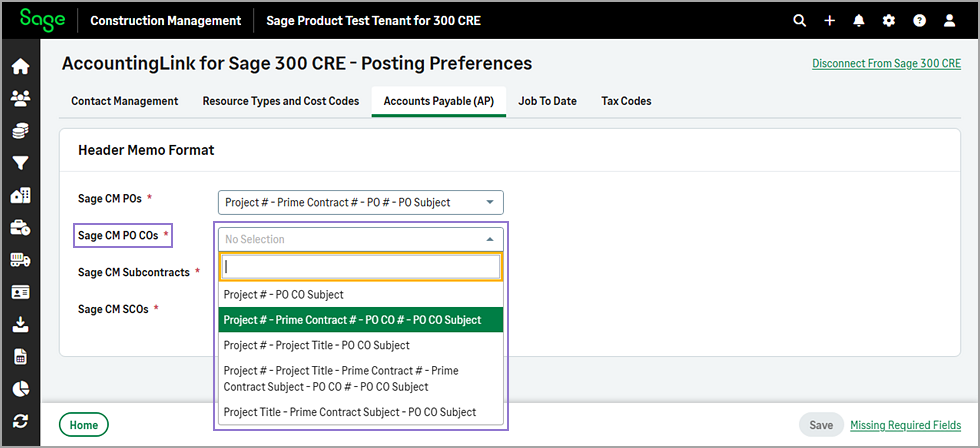
-
Select Save.
Post PO COs
-
Go to Accounting Link and select the Batch Post Wizard in the Posting tab.
-
Select PO CO in the Jump to dropdown.
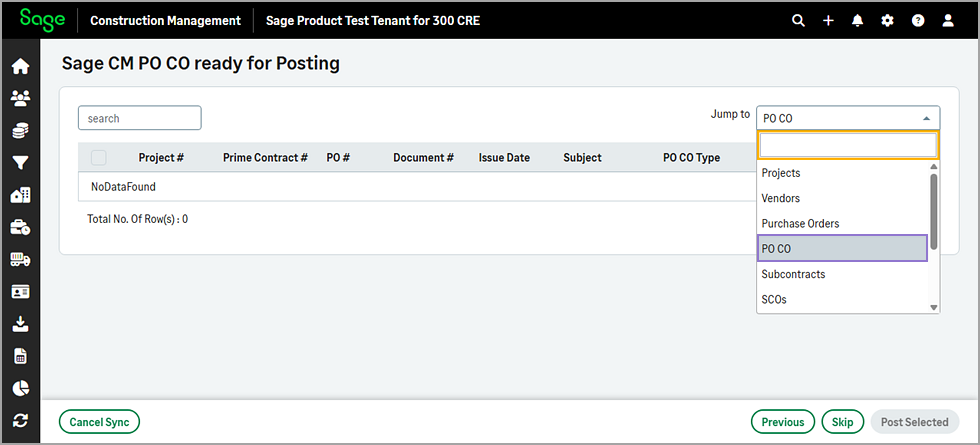
-
Select one or more PO COs from the list.
-
Select Post Selected.
View PO COs based on their posting status
-
Go to Accounting Link and select the Accounts Payable (AP) tab.
-
Select View PO CO in the Sage CM PO COs section.
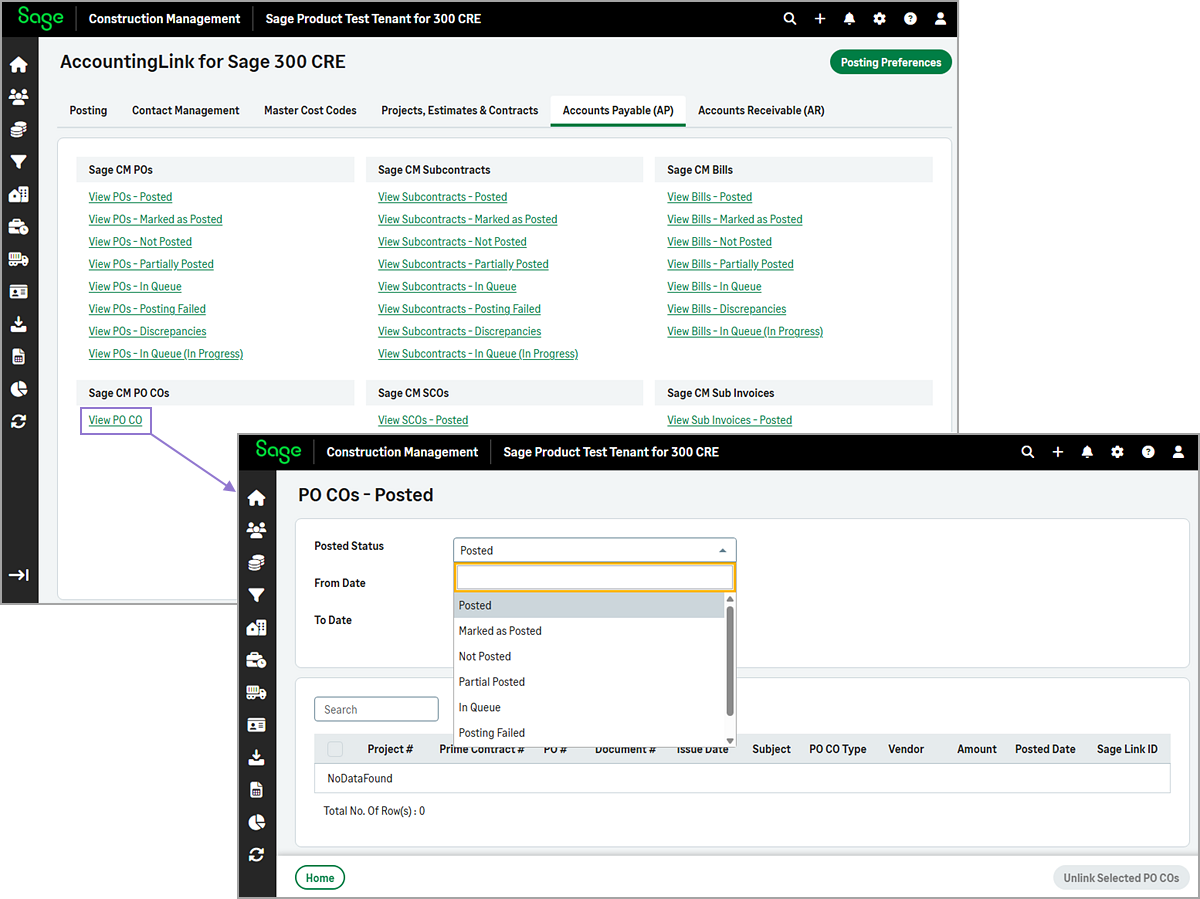
By default, the PO COs - Posted page opens, which includes PO COs that have been posted to Sage 300 Construction and Real Estate within the last 30 days.
-
Select one of the following options in the Posted Status dropdown:
-
To view PO COs that have been posted and optionally unlink them, select Posted.
-
To view PO COs that have been marked as posted and optionally mark them as available for posting, select Marked as Posted.
-
To view PO COs that have not been posted and optionally post them, select Not Posted.
-
To view PO COs that have been partially posted, select Partial Posted.
-
To view PO COs that are in queue and have not been synchronized yet, select In Queue.
-
To view PO COs that have failed to be posted and optionally unlink them, select Posting Failed.
-
To view PO COs with status In Queue (In Progress) and optionally delete them, select View PO CO - In Queue (In Progress).
-
-
Optionally, use the From Date and To Date fields to filter the results.