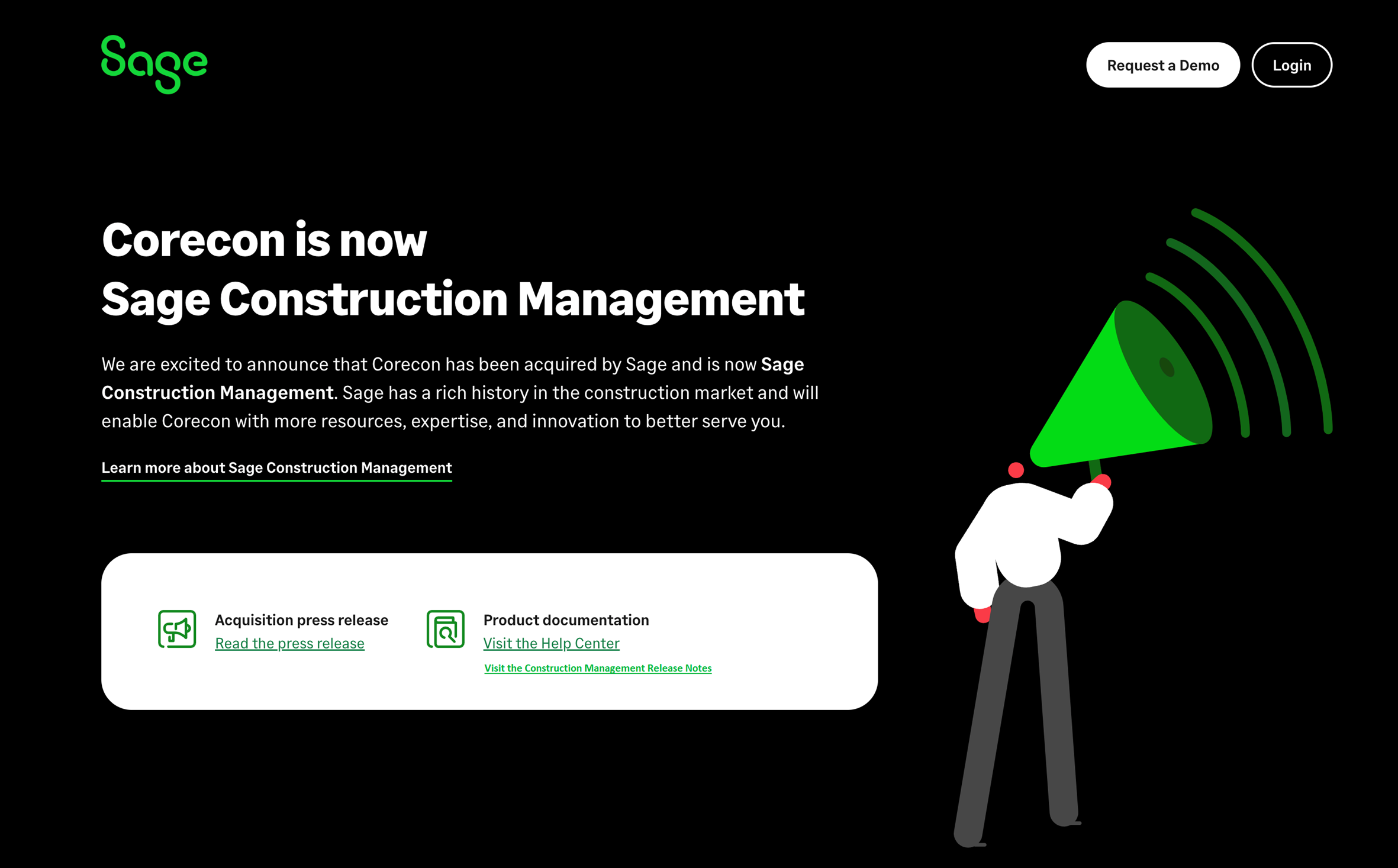New login page
As part of the Sage Construction Management redesign, we've created a new page for signing into the application. Whether you see the new page depends on what URL you use to log in.
Logging in with an existing URL
If you are an existing Corecon user and use the same URL as always to log in, you'll see the same screen that you're used to.
-
If your system administrator has switched your company to the redesigned user interface (UI), you are redirected to a different URL after you log in. You'll then see the new UI. There have been some navigation changes that are described in other sections of these release notes.
-
If your company is still using the previous UI, that's what you'll see when you log in.
If you're an administrator and want to check out the new UI, see New look and feel for instructions on how to enable it.
Logging in with the new URL
If you sign into Sage Construction Management using the new URL, you'll see a screen asking for your Company ID. Enter the same company ID that you've always used.
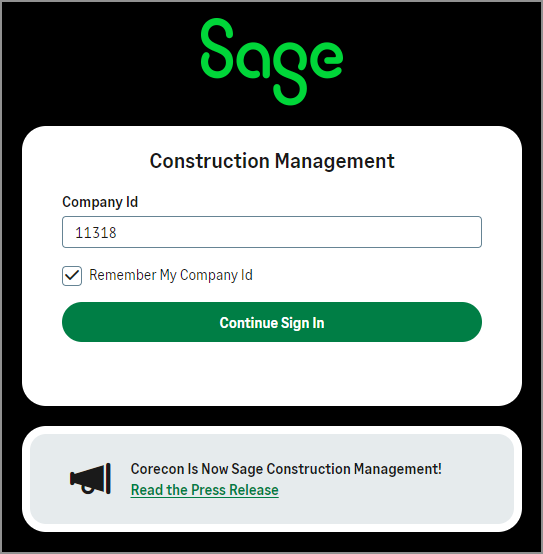
After you enter your company ID and select Continue Sign In, the next screen asks for your Username and password. The screen might look different than what you're used to, depending on whether your administrator has enabled the new Sage Construction Management UI.
-
If your administrator has enabled the new UI, you'll see that reflected in the application. The changes are described in other sections of these release notes.
-
If your administrator has not enabled the new UI, you'll see the same application that you're used to.
Logging in from the Corecon website
If you go to the home page on the Corecon website to log in, you'll see a redesigned page announcing Sage Construction Management.
When you select Login, you'll experience the same process described in the Logging in with a new URL section of this article.