AccountingLink for Sage 300 CRE: Setup instructions
Complete the steps in this section to set up the AccountingLink for Sage 300 CRE with Sage Construction Management.
Prerequisites
-
The AccountingLink is compatible with the following browsers:
- Google Chrome (recommended)
- Microsoft Edge
- Mozilla Firefox
-
By using the AccountingLink for Sage 300 CRE, you acknowledge that you have read and agree to the
 Sage Construction Management End User License Agreement for Software.
Sage Construction Management End User License Agreement for Software. -
It's recommended to set the Estimate Rounding and Transaction Rounding in Settings > Company Settings > Global Settings to two (2) decimal places to prevent posting errors.
Set up AccountingLink
- Log in to Sage Construction Management using the Sage Construction Management Admin user account.
- Select the gear icon (
 ) on the top right to open the Sage Construction Management settings.
) on the top right to open the Sage Construction Management settings. - Go to Company Settings > Profile and find the External Applications section.
- In the Accounting application field, select Sage 300 CRE.
- Select Save.
- Log out of Sage Construction Management and close the browser.
- Open the browser and log in to Sage Construction Management.
- On the left navigation menu, select AccountingLink.
-
Connect to Sage 300 CRE using the hh2 Cloud Service account information sent to you by email after the hh2 installation:
- Site Identifier: The identifier included between https:// and .hh2.com. For example, in https://sage300scm-3.hh2.com, the site identifier is sage300scm-3.
- Username: Usually Sync.
- Password: The password included in the email, which is specific to your connection.
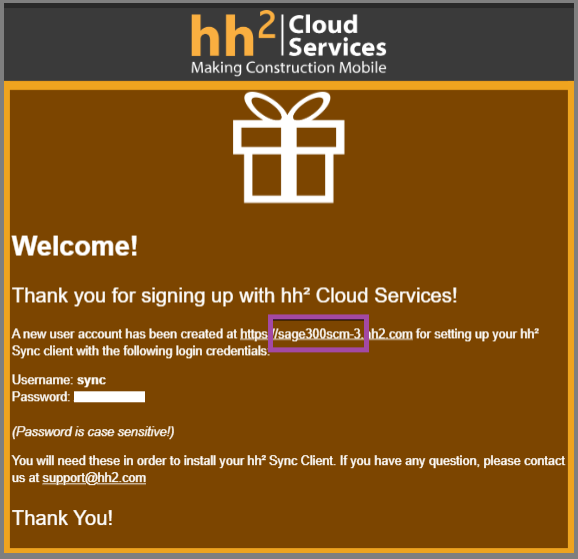
- Select Posting preferences and update all posting preferences before running the Posting wizard.
- Click Save.